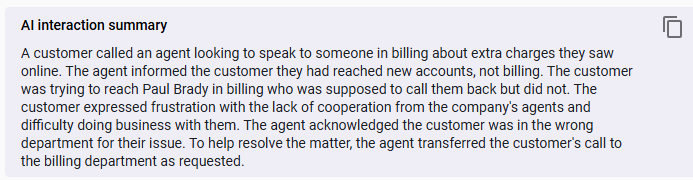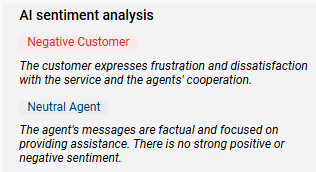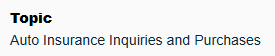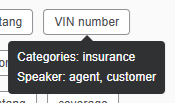View AI insights for a contact
The Data Insights panel in the Media Player contains AI-generated information about the contact. The information you see here varies depending on how your organization uses Calabrio Analytics.
Prerequisites
- Your organization has an Analytics Essentials, Analytics Enterprise, or Analytics Enterprise Plus license.
- You have recordings within your scope.
- The contact has a transcript. This transcript can be either the transcription of an audio contact or the text record of a digital contact like a chat or email exchange.
- To see the AI interaction summary, both of the following are needed:
- (For audio contacts) An administrator has created an ongoing Analytics speech-to-text task with AI Interaction Summary enabled (see Turn on Interaction Summary or Create Analytics tasks).
- (For digital contacts) An administrator has created an Interaction Summary - Digital Contacts task (see Create Analytics tasks).
- You have the View Contacts and View Speech to Text Analytics permissions.
-
To see the AI sentiment analysis, the following are needed:
- An administrator has created a Sentiment Analysis task (see Turn on Advanced Sentiment or Create Analytics tasks).
- You have the View Contacts and View Sentiment permissions.
-
To see the Auto Evaluation Score, all of the following are needed:
- Your organization has the Analytics Enterprise or Analytics Enterprise Plus license.
- An administrator has created an Auto QM task (see Create Analytics tasks).
- You have the View Auto QM permission.
-
To see the Topic, all of the following are needed:
- Your organization has the Analytics Enterprise or Analytics Enterprise Plus license.
- An administrator has created a Trending Topics task (see Create Analytics tasks).
- You have the View Trending Topics permission.
-
To see the AI Tags, all of the following are needed:
- Your organization has the Analytics Enterprise Plus license.
- An administrator has created an AI Tags task (see Create Analytics tasks).
- You have the View AI Tags permission.
Page location
Interactions > Double-click a contact > Data Insights panel
Procedures
Read the summary of a contact
-
Click the Interaction insights overview tab. The AI interaction summary section summarizes the contact. Most summaries are approximately 150 words, but some summaries might be longer or shorter depending on the length of the contact’s transcript.
Check out the Leveraging Interaction Summary pathway to continue your learning journey.
Copy a summary
View the customer and agent sentiment for a contact
-
Click the Interaction insights overview tab. The AI sentiment analysis section shows the sentiment (emotions) expressed by both the customer and the agent. It indicates positive, negative, or neutral sentiment for both parties and explains why Calabrio ONE assigned this sentiment.
View the automated evaluation score for a contact
-
Click the AI conversation overview tab. The Auto Evaluation Score sections shows the overall score that Calabrio ONE gave to the contact. The Evaluation Sections section shows the score that Calabrio ONE gave to each section within the evaluation form that it used to score the contact. Depending on how the form was configured, you might also see the target score for the form and the name for the scoring band that the score falls into (see Manage forms for AI evaluation).
View the topic for a contact
-
Click the AI conversation overview tab. The Topic section shows the main contact reason that Calabrio ONE identified for the contact.
View the content tags for a contact
-
Click the AI conversation overview tab. The AI Tags section shows the tags that Calabrio ONE applied to the contact.
-
(Optional) Hover over a tag to see the category that the tag belongs to and the speaker (agent or customer) whose contribution to the conversation prompted Calabrio ONE to apply the tag.
Filter the content tags by speaker
- In the AI Tags section, select Agent or Customer from the All drop-down list. The list of tags updates automatically.
Related topics
- Turn on Interaction Summary
- Turn on Advanced Sentiment
- View changes in sentiment for a contact
- Play contacts
- Read the transcription of an audio recording
- Evaluate a contact
- Create Analytics tasks—Create an ongoing task with AI Interaction Summary, Sentiment Analysis, Auto QM, Trending Topics, or AI Tags enabled.