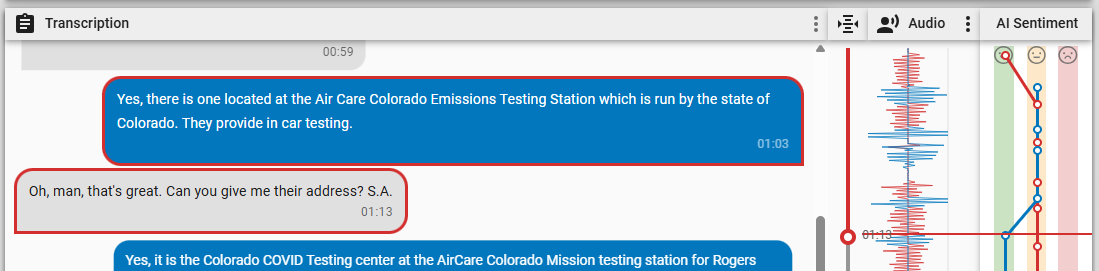View changes in sentiment for a contact
The AI Sentiment panel in the Media Player illustrates how agent and customer sentiment (emotion) changed over the course of a contact. The agent’s sentiment is red, and the customer’s sentiment is blue. Positive sentiment appears in the green stripe on the left. Neutral sentiment appears in the yellow stripe in the middle. Negative sentiment appears in the red stripe on the right.
Prerequisites
- Your organization has the Analytics Enterprise or the Analytics Enterprise Plus license.
- An administrator has created a Sentiment Analysis task (see Turn on Advanced Sentiment or Create Analytics tasks).
- The contact has a transcript. This transcript can be either the transcription of an audio contact or the text record of a digital contact like a chat or email exchange.
- You have the View Contacts and View Sentiment permissions.
Page location
Interactions > Double-click a contact > AI Sentiment panel
Procedures
View a sentiment marker in the contact
-
Click a circle in the AI Sentiment panel. The AI Transcription panel, audio scrubber, Audio panel, and audio timestamp (next to the Play button) move to the corresponding part of the contact.
Related topics