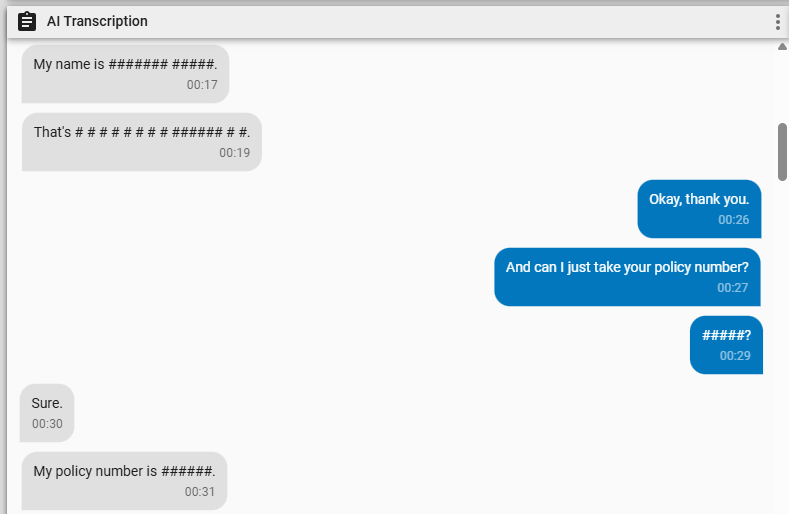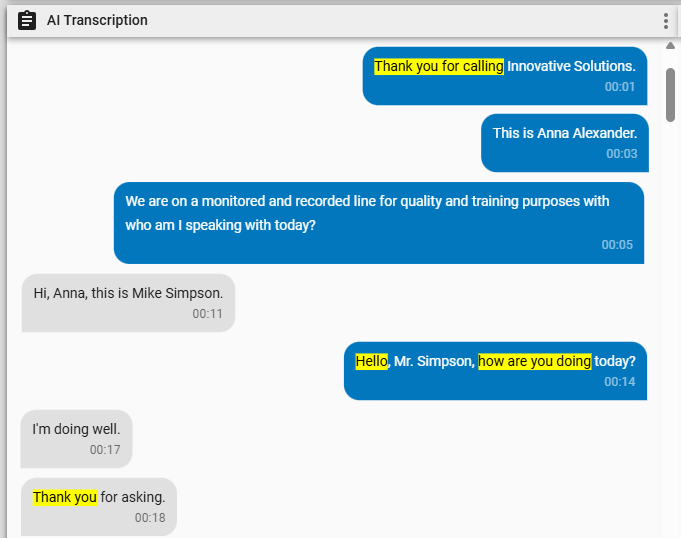Read the transcription of an audio recording
In the AI Transcription panel, you can review the transcription of an audio recording. The panel displays this transcription as text bubbles. When you play back a recording, Calabrio ONE highlights the text bubble of the current speaker.
If your organization removes sensitive information from transcripts with the Transcription Redaction feature, redacted text appears as #####.
Phrase hits from Speech-to-Text Analytics tasks are highlighted in yellow. The color and position of the text bubbles vary based on the type of recording.
Text bubbles for the inbound audio stream are blue and right-aligned, and text bubbles for the outbound stream are gray and left-aligned. Phrase hits from Speech-to-Text Analytics tasks are highlighted in yellow.
Prerequisites
- Your organization has the Analytics Essentials, Analytics Enterprise, or Analytics Enterprise Plus license.
- The contact is an audio call that has been processed with a Speech-to-Text (Transcription) task. See Create Analytics tasks.
- You have the View Contacts and View Speech to Text Analytics permissions.
Page location
Interactions > Double-click a contact > AI Transcription panel
Procedures
Skip to a specific spot in the contact
- Click a text bubble to move to it. The audio scrubber, Audio panel, Phrase Hits panel, AI Sentiment panel, and audio timestamp (next to the Play button) move to the corresponding part of the contact.
Search for words in the transcript
- Click the options icon
 in the upper-right corner of the panel.
in the upper-right corner of the panel. - Select Find.
- Enter your search in the Find field. Text that matches your search is highlighted.
Print a transcript
- Click the options icon
 in the upper-right corner of the panel.
in the upper-right corner of the panel. - Select Print. Your browser’s print window opens. From here, you can also save the conversation as a PDF.
Related topics
- Create Analytics tasks—Configure Calabrio ONE to transcribe contacts