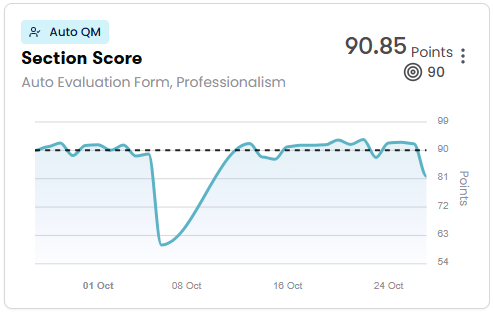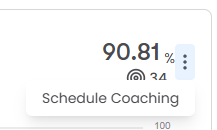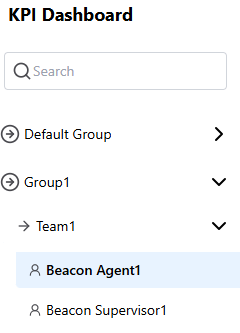View performance for key indicators in Performance Management
The KPI Dashboard in Performance Management shows you progress on measurements that are important to your organization.
The information you see on the KPI dashboard varies depending on whether you have permission to see information about other people.
- If you have permission to see only your own data (most common for agents), your KPI Dashboard shows only information about your own performance.
- If you have permission to see other people’s data (for example, you are a supervisor for a team of agents), you see information about those people’s performance.
- If you are a supervisor who also handles contacts, the information on your KPI Dashboard also includes your performance.
The chart below is an example of the information on the KPI Dashboard:
Each chart on this page shows the actual average score (the large number in the upper-right corner of the chart) and the benchmark score (the small number next to the target icon). The benchmark score is the score that agents need to achieve in order to meet the organization’s expectations. The dotted line also represents the benchmark score.
Prerequisites
- Your organization has enabled the new login experience. See Log in to Calabrio ONE with your subdomain URL for more information.
- You have the View Performance Management permission.
- To see information about contacts and manual QM evaluation scores, you need the View Contacts, View Scored Contacts, and View Evaluations permissions.
- To see information about Auto QM evaluation scores, your organization must have an Analytics Enterprise or Analytics Enterprise Plus license, and you need the View Auto QM permission.
- A Performance Management administrator has created and assigned a Performance Management path. See Select metrics to measure with Performance Management for more information.
- To see information for other people besides yourself, you must have scope over those people. See Create and edit users for QM, Analytics, Insights, and Performance Management for more information about scope.
Page location
Performance Management > KPI Dashboard
Procedures
Make a path your default for the KPI Dashboard page
- Select a path from the Choose path drop-down list (upper-right corner of the page).
- Click the star icon next to the path name. The star turns yellow, and this path appears automatically the next time you come back to the KPI Dashboard page.
Schedule a coaching session for a specific metric
-
Click the three dots in the upper-right corner of a metric chart and select Schedule Coaching. The coaching session page opens with the Path and KPI Metric automatically selected.
- See View and manage coaching sessions in Performance Management for further instructions.
Highlight a metric from the Summary
- Click a card in the Summary section to highlight the chart for that metric in the dashboard below.
Filter the information on the page
There are several ways to filter the information on the KPI Dashboard page:
View KPI metrics for a specific group, team, or agent
By default, Performance Management shows information for everyone who is in your scope. There are two ways to narrow your focus:
-
Select a path from the Choose path drop-down list, and expand the menu on the left side of the page and click a group, team, or agent. All the charts on the page update to reflect what you selected.
- Select a path from the Choose path drop-down list, and enter the name of a group, team, or agent in the Search field. The menu on the left side of the page updates to show only options that match your search. Click an option from this list. All the charts on the page update to reflect what you selected.
View only the information for a specific metric
- Select a path from the Choose path drop-down list (upper-right corner of the page).
- Select an option from the Manual QM Forms, Auto QM Forms, or WFM Metrics drop-down lists. Information from all the other metrics disappears. You can select additional metrics to add them back to the page.
- To view all the metrics again, click Remove All Filters.
Change the date range
- Select a path from the Choose path drop-down list (upper-right corner of the page)
- Click Past 3 Days in the upper-right corner of the page and select a different date range. All the charts on the page update to reflect the range you selected.
Related topics