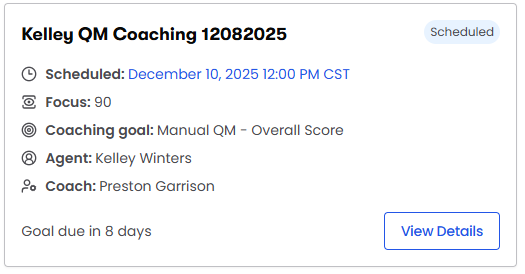View and manage coaching sessions in Performance Management
On the Coaching page in Performance Management, you can schedule a session and view past and future coaching sessions. Below is an example of information for one upcoming coaching session:
The Focus for each session is the target metric that the agent needs to reach. In the example above, the agent needs to reach a 90% overall manual QM score in eight days. The time zone listed for the coaching session comes from the system time zone on your computer.
Prerequisites
- Your organization has enabled the new login experience. See Log in to Calabrio ONE with your subdomain URL for more information.
- If your organization wants to add a Coaching activity to agents’ schedules, the activity must first be created in WFM. See Create activities for more information.
- You have the View Performance Management permission.
- To schedule coaching sessions for other people, you must have at least one of the following permissions:
- Administer Performance Management Essentials
- Coach View Access
- Approve Coaching Session
- To schedule a coaching session, you must have scope over both the agent and the coach that you want to schedule a session for. See Create and edit users for QM, Analytics, Insights, and Performance Management for more information about scope.
Page location
Performance Management > Coaching
Procedures for agents
View upcoming coaching sessions
- Click the Scheduled tab.
- Click the View Details button for an individual session.
- (Optional) To see the coaching session within your WFM schedule, click View Schedules. The Viewing [Your Name’s] Schedule window opens to show today’s schedule. To see the schedule for a different date, click the date in the calendar. The window has additional options for taking a broader look at your schedule. Click Close to close the schedule window.
- To close the session, click Cancel.
Request a coaching session
- Click Request Coaching.
- Enter a name in the Session Title field.
- (Optional) Select a performance path from the Path drop-down list. Ask your supervisor if you’re not sure which option to select.
- (Optional) Select the performance measure that you want help with from the KPI Metric drop-down list. Ask your supervisor if you’re not sure which option to select.
- (Optional) Enter any notes for the coach or coaching administrator in the Comments/Notes field. The information you enter here will be visible to the coach, the person who schedules coaching sessions, and anyone else who has access to view the information about this session.
- Click Request Coaching. Your request appears on the Requested tab.
View past coaching sessions
- Click the Completed tab.
- Click the View Details button for an individual session.
- To close the session, click Cancel.
Delete a coaching request
- Click the Requested tab.
- Click Delete next to the request you want to remove. The Confirm deletion window opens.
- Click Delete. The Confirm deletion window closes, and the request disappears from the Requested tab.
Procedures for supervisors
Schedule a new coaching session
- Click Schedule Coaching.
- Enter a name in the Session title field.
- (Optional) If your organization uses Calabrio WFM and you want to add the coaching session to the agent’s WFM schedule, select the activity to add to the schedule from the Activity drop-down list.
- Select the agent who will receive the coaching from the Agent drop-down list.
- Select the person who will lead the session from the Coach drop-down list. This list includes everyone who has the Coach View Access or Administer Performance Management Essentials permissions.
-
Enter the session Date and Start time.
NOTE The time zone listed next to the Start time field comes from the system time zone on your computer.
- Select how long the session will be from the Duration drop-down list.
-
(Optional) To add the coaching session to the agent’s schedule in WFM, select Link to WFM. If your organization does not have Calabrio WFM, or you don’t want to add the session to the agent’s schedule, select Don’t link WFM integration.
NOTE If you schedule a coaching session that conflicts with a non-overwritable activity on the agent’s schedule, the coaching session will not appear on the agent’s schedule in MyTime. The session will still appear in Performance Management. See Create activities for more information about activities.
- (Optional) To see the coaching session within the agent’s WFM schedule, click View Schedules. The Viewing [Agent Name’s] Schedule window opens to show today’s schedule. To see the schedule for a different date, click the date in the calendar. The window has additional options for taking a broader look at the agent’s schedule. Click Close to close the schedule window.
- (Optional) If the coaching session will be held virtually, enter a link to the virtual meeting in the Meeting Link field. The link will be visible to agents in the coaching session.
- (Optional) Select the performance path assigned to the agent from the Path drop-down list.
-
(Optional) Select the performance measure that the agent needs to improve from the KPI metric drop-down list.
EXAMPLE You want the agent to decrease the amount of time they leave calls on hold. You select Hold Time from the KPI metric drop-down list.
-
(Optional) Enter the score that the agents needs to reach in the Target metric field. If the metric is time based, enter the goal time in seconds.
EXAMPLE You want the agent to leave calls on hold for no more than five minutes. You enter 300 in the Target metric field.
-
(Optional) Enter the date by which the agent needs to reach the goal in the Target date field. The earliest date you can select is the same day as the coaching session.
EXAMPLE The agent has one month to reach a hold time metric of under five minutes. The coaching session is scheduled for a week from today, so you enter the date that is one month after the session date as the Target date.
- (Optional) Enter any notes for the agent or the coach in the Comments/Notes field. The information you enter here will be visible to the agent, the coach, and anyone else who has access to view the information about this session.
-
The last step varies depending on which permissions you have:
If you have this permission: Do this: Coach View Access Click Send for approval. The session appears under the Approval Required tab on the Coaching page.
Administer Performance Management Essentials or Approve Coaching Session
Click Schedule coaching. The session appears under the Scheduled tab on the Coaching page. If you selected Link to WFM, the session appears on the agent’s schedule as a meeting.
View coaching requests from agents
- Click the Requested tab.
- Click Schedule Session to view the entire request.
- (Optional) Edit the session details as needed.
- (Optional) To see the coaching session within the agent’s WFM schedule, click View Schedules. The Viewing [Agent Name’s] Schedule window opens to show today’s schedule. To see the schedule for a different date, click the date in the calendar. The window has additional options for taking a broader look at the agent’s schedule. Click Close to close the schedule window.
-
The last step varies depending on which permissions you have:
If you have this permission: Do this: Coach View Access Click Send for approval. The session appears under the Approval Required tab on the Coaching page.
Administer Performance Management Essentials or Approve Coaching Session
Click Schedule coaching. The session appears under the Scheduled tab on the Coaching page. If you selected Link to WFM, the session appears on the agent’s schedule as a meeting.
Approve or reject a coaching session
You need the Administer Performance Management Essentials or Approve Coaching Session permission to do this.
- Click the Approval Required tab.
- Click the Review Request button for an individual session.
- (Optional) Edit the session details as needed.
- (Optional) To see the coaching session within the agent’s WFM schedule, click View Schedules. The Viewing [Agent Name’s] Schedule window opens to show today’s schedule. To see the schedule for a different date, click the date in the calendar. The window has additional options for taking a broader look at the agent’s schedule. Click Close to close the schedule window.
- Click Approve or Reject. Approved sessions appear under the Scheduled tab on the Coaching page. If Link to WFM was selected, the session appears on the agent’s schedule as a meeting.
View upcoming coaching sessions
- Click the Scheduled tab.
- Click the View Details button for an individual session.
- To close the session, click Cancel.
Edit a coaching session that has not yet been approved
- Click the Approval Required tab.
- Click the Modify request button for an individual session.
- Make changes to the session as needed.
- Click Send for approval.
Edit a scheduled coaching session
- Click the Scheduled tab.
- Click the View Details button for an individual session.
- Make changes to the session as needed.
- Click Update Session. If you have the Coach View Access permission, the session returns to the Approval Required tab and must be approved again (seeApprove or reject a coaching session). If you have the Administer Performance Management Essentials or Approve Coaching Session permissions, your changes do not need to be approved.
Delete a coaching session
When you delete a coaching session, the session disappears from Performance Management. If you linked it to the agent’s schedule in WFM, it also disappears from the agent’s WFM schedule.
- Click the Scheduled tab.
- Click the View Details button for an individual session.
- Click Delete. The session is deleted immediately.
Publish a draft coaching session
- Click the Drafts tab.
- Click the View Details button for an individual session.
- Click Update Session. The session is published immediately.
View past coaching sessions
- Click the Completed tab.
- Click the View Details button for an individual session.
- To close the session, click Cancel.
Related topics