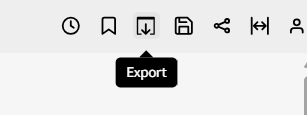Print a dashboard or an analysis in Insights
Prerequisites
- You have the Insights Author license.
- You have the View Content permission.
-
You have at least one of these permissions:
- View Analytics Data
- View Classic WFM Data
- View QM Data
- View WFM Data
- You have the Share Content permission.
-
You have published a dashboard. See Publish an Insights dashboard for instructions.
Page location
Insights > Dashboards > Click a dashboard
Procedure
Print a dashboard or an analysis in Insights
-
Click Export(upper-right corner of the page) and select Print. The Prepare for printing window opens.
-
Select the Paper size and Paper orientation that you want.
-
(Optional) To include the background color, select Print background color.
-
Click Go to Preview. The Preview window opens.
-
Do one of the following:
-
To proceed to printing, click Print.
-
To change the paper size or orientation, click Configure.
-
-
To close the preview screen, click X.
Related topic