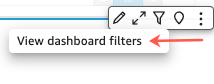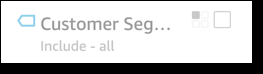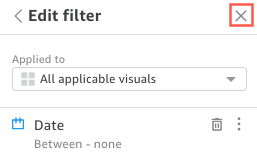Use filters on dashboard data
You can use filters to refine the data displayed in a visual. Filters are applied to the data before any aggregate functions. If you have multiple filters, all top-level filters apply together using AND. If the filters are grouped inside a top-level filter, the filters in the group apply using OR.
Insights applies all of the enabled filters to the field.
EXAMPLE There is one filter of state = WA and another filter of sales >= 500. In this case, the dataset contains only records that meet both of those criteria. If you disable one of these, only one filter applies.
Take care that multiple filters applied to the same field aren't mutually exclusive.
Prerequisites
-
You have the Insights Reader license.
Page location
Insights > Dashboards > Click a dashboard
Procedures
View existing filters
- Hover over the widget, and click Filter in the settings menu.
- Select View dashboard filters. The filters appear in the Applied filters panel in order of creation, with the oldest filter on top.
Filters in the Applied filters panel display icons to indicate how they are scoped and whether they are enabled.
A filter that isn't enabled is grayed out, and you can't select its check box.
A scope icon appears to the right of the filter name to indicate the scope set on that filter. The scope icon resembles four boxes in a square. If all boxes are filled, the filter applies to all visuals on the analysis sheet. If only one box is filled, the filter applies to the selected visual only. If some boxes are filled, the filter applies to some of the visuals on the sheet, including the one currently selected.
The scope icons match the ones that appear on the filter menu when you are choosing the scope for the filter.
View filter details
-
Click Filter at left. The filter view retains your last selection. So when you open Filter, you see either the Applied filters or the Edit filter view.
In the Applied filters view, click any filter to view its details. The filters in this list can change depending on the scope of the filter and which visual you currently have selected.
Close the Edit filter view by clicking the X on the right. Doing this resets the Filter view.
Related topics