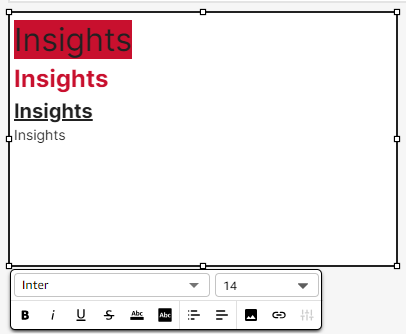Use text boxes
With text boxes, you can add context to sheets in an analysis. Text can hold directions, descriptions, or even hyperlinks to external websites.
The following screenshot shows an example of a text box.
Prerequisites
You have the Insights Author license.
Page location
Insights > Analyses > Click an analysis
Procedure
Create a text box
- Click Add Text (the T icon in the top menu). A blank text box appears.
- Click the blank area in the text box and enter text. The formatting menu appears.
- (Optional) Use the formatting menu to change the font type, style, color, size, spacing, size in pixels, text highlights, and alignment.
Related topics