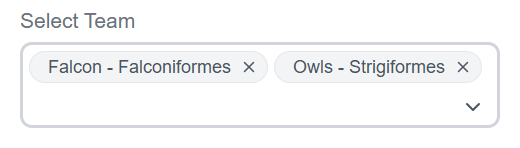Assign evaluations, calibrations, and reviews automatically
Use the Contact Queue Administration page to create contact goals. A contact goal is a list of contacts assigned to evaluators for review, evaluation, or calibration. When you create a goal, you specify the criteria for the contacts and the due date. Goals appear on evaluators’ Contact Queue page. See Access contacts assigned to you to learn what goals look like on the evaluator’s side.
Prerequisites
- Your organization uses Calabrio Quality Management.
- Some contact criteria require Calabrio Analytics (see Step 11 below).
- You have the Administer Contact Goals permissions and at least one of these permissions:
- Create Evaluation Goal (needed to create evaluation goals)
- Create Calibration Goal (needed to create calibration goals)
- Create Review Goal (needed to create review goals)
- People who are assigned the goals have these permissions:
- View Contacts
- View Contact Goal
- Evaluate Contact (needed to complete evaluation goals)
- Calibrate Contact (needed to complete calibration goals)
- People who are assigned the goals have scope over the teams and agents whose contacts are included in the goals.
Page location
Application Management > QM > QM Contact Flows > Contact Queue Administration
Procedures
Create a goal
- Click New Goal.
- Enter the goal’s name in the Name field.
-
Select the type of task from the Action drop-down list. These are your options:
- Evaluate—Evaluators score the contact based on questions in an evaluation form.
- Calibrate—Evaluators score the contact, but their scores are not official. Calibration goals let you compare the scores that different evaluators assign to the same contact in order to keep scores consistent across your contact center.
- Review—Evaluators listen to the call or read the written contact without needing to score it.
- Select the contact type from the Contact Type drop-down list.
-
Enter the number of contacts included in the goal in the Number of Contacts field.
EXAMPLE You want the person who is assigned to the goal to evaluate ten contacts. You enter 10 in the Number of contacts field.
-
From the Goal Level drop-down list, select whether the number of contacts in the goal is per agent or per team.
EXAMPLE You want the person assigned to the goal to evaluate ten contacts that were handled by a specific agent. You select Agent from the Goal Level drop-down list.
EXAMPLE You want the person assigned to the goal to evaluate ten contacts that were handled by a specific team. You select Team from the Goal Level drop-down list.
- In the Users section, select the person who will be assigned the goal from the Select Assignee drop-down list.
-
From the Select drop-down list, select the agents or teams whose contacts will be included in the goal. To add more agents or teams, start typing their names, or click the downward-pointing arrow in the Select field.
- (Optional) To assign the goal to more people, click Add, and repeat Steps 7 and 8.
-
Select how often the goal will be assigned from the Goal frequency drop-down list. These are your options:
- Day, Week, or Month—Calabrio ONE reassigns the goal to the evaluators every day, week, or month.
- Day—Calabrio ONE reassigns the goal to the evaluators each day at 12:00 AM.
- Week—Calabrio ONE reassigns the goal to the evaluators each Monday at 12:00 AM.
- Month—Calabrio ONE reassigns the goal to the evaluators on the first day of each month at 12:00 AM.
NOTE If you assign a recurring goal after the start of its frequency range, Calabrio ONE does not adjust the number of contacts included in the goal to match the shortened turnaround time for the goal. For example, if you create a goal to evaluate ten contacts each week and activate it on a Wednesday, evaluators must still evaluate all ten contacts before the end of the week to complete this goal. Because this is how recurring goals work, we recommend that you activate goals at the beginning of their frequency range. Instead of activating a weekly goal on a Wednesday, activate it on a Monday.
- Specific Date—Evaluators must complete the goal once by a specific date and time. After this date, the goal becomes inactive. The Select Date field appears if you select this option.
- Date Range—Evaluators must complete the goal once within a specific date range. After the end date, the goal becomes inactive. Effective Start Date and Effective End Date fields appear if you select this option.
- Day, Week, or Month—Calabrio ONE reassigns the goal to the evaluators every day, week, or month.
-
In the Classifiers section, select the first rule for Calabrio ONE to use when selecting contacts for the goal. Additional fields appear based on your selection. These are your options:
Classifier Available for these types of contacts Definition How to use it Calls Less Than Call Calls that are shorter than a specific duration. Enter the duration in the hours, minutes, or seconds fields. Calls Greater Than Call Calls that are longer than a specific duration. Enter the duration in the hours, minutes, or seconds fields. Has Metadata Field All Contacts that have a particular metadata field populated, no matter what value is in that field. Select the field from the Metadata Field drop-down list. Has Metadata Field With Value All Contacts that have a particular metadata field with a specific value. Select the field from the Metadata Field drop-down list and enter the value in the Metadata Value field. To Text, Email, Chat, SMS Contacts sent to a specific recipient. Enter the recipient in the To field. From Text, Email Contacts received from a specific sender. Enter the sender in the From field. Subject Email Emails with a specific keyword in the subject line. Enter the keyword in the Subject field. Random Call, Text, Email, Chat, SMS Any contacts that are within the evaluator’s scope. No additional steps are needed. Reason
Call, Chat, SMS
Contacts with a particular value in the Reason field.
Select the reason from the Reason drop-down list.
Predictive Net Promoter Score Less Than
Call, Text, Email
Contacts with a predicted net promoter score less than a specific number.
Enter the score in the Predictive Net Promoter Score Less Than field. (Requires Calabrio Analytics)
Predictive Net Promoter Score Greater Than
Call, Text, Email
Contacts with a predicted net promoter score greater than a specific number.
Enter the score in the Predictive Net Promoter Score Greater Than field. (Requires Calabrio Analytics)
Predictive Evaluation Score Less Than
Call, Text, Email
Contacts with a predicted evaluation score less than a specific number.
Enter the score in the Predictive Evaluation Score Less Than field. (Requires Calabrio Analytics)
Predictive Evaluation Score Greater Than
Call, Text, Email
Contacts with a predicted evaluation score less than a specific number.
Enter the score in the Predictive Evaluation Score Greater Than field. (Requires Calabrio Analytics)
Agent Sentiment
Call
Contacts in which the agent displays a specific sentiment.
Select the sentiment from the Agent Sentiment drop-down list. (Requires Calabrio Analytics)
Customer Sentiment
Call
Contacts in which the customer displays a specific sentiment.
Select the sentiment from the Customer Sentiment drop-down list. (Requires Calabrio Analytics)
Channel
Email, Chat, SMS
This option appears if your organization uses a supported integration for social media contacts.
Contacts that happened in a specific channel.
Select the channel from the Channel drop-down list. The channel options vary based on the types of social media your organization uses.
- Click Add.
- (Optional) Repeat Steps 11 and 12 until you are done adding classifiers.
- (Optional) To reorder the classifiers, select a classifier and click the up or down arrows.
-
Select whether a contact can Match any of the classifiers or must Match all of the classifiers to be included in the goal.
NOTE If you select Match any, the order of the classifiers determines Calabrio ONE’s priority in looking for contacts. Calabrio ONE first looks for contacts that meet the first classifier, then contacts that meet the second classifier, and so on. If you select Match all, Calabrio ONE looks only for contacts that meet all of the classifiers.
NOTE If Calabrio ONE finds no contacts that meet any of the classifiers for a goal, it does not assign the goal to evaluators. If a contact that meets a goal classifier becomes available later, then Calabrio ONE assigns the goal to evaluators. This delay in assigning goals could prevent evaluators from meeting that goal for a particular time period.
- (Optional) To limit the goal to contacts received on specific dates, select Assign only contacts that occurred in this date range and select the start date and end date.
- (Optional) Enter instructions for the evaluators in the Instructions field.
-
Scroll up to the Goal Status section and select Active.
IMPORTANT Activate a goal only when you are completely finished creating it. You cannot edit an active goal.
- Click Save.
Filter goals
You can search for goals based on the goal name or ID.
- Click the three lines in the Goal ID or Name column. A filter opens.
- (Optional) Select an option from the Contains drop-down list.
-
Enter your search in the Filter field. The list of goals updates automatically, and additional filters appear that you can use if needed.
To go back to the full list of goals, delete all the text from the Filter field.
Edit a goal
You can only edit goals that have Editable in the Status column. You cannot edit active or inactive goals.
- In the list of goals, click Edit.
- Make changes to the goal as needed.
- Click Save.
- In the list of goals, click Clone. The clone opens in edit mode.
- (Optional) Edit the clone if needed.
- Click Clone. The goal appears on the Contact Queue Administration page with (Copy) at the end of its name.
Delete a goal
You can’t delete a goal, but you can deactivate it. Deactivated goals no longer send contacts to evaluators’ contact queues.
IMPORTANT Deactivating a goal is permanent. You cannot reactivate or edit an inactive goal, but you can copy it. See Clone a goal.
- In the list of goals, click Edit.
- In the Goal Status section, select Inactive.
- Click Save.
View expired goals
- In the list of goals, toggle Show Inactive Goals on. Expired goals appear in the list of goals with Inactive in the Status column.
Related topics
- Access contacts assigned to you—Information about contact goals from the evaluator’s perspective