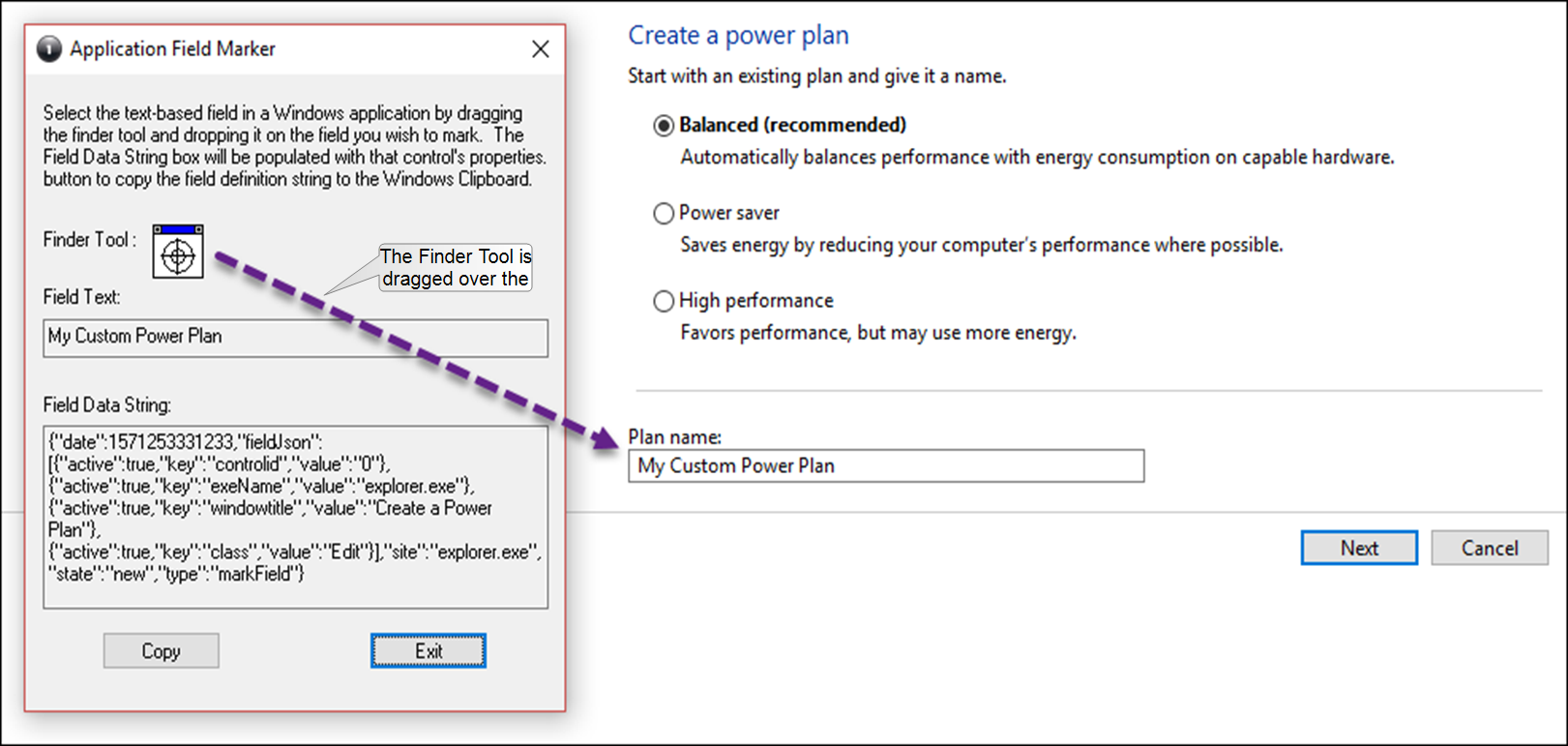Use the Application Field Marker tool
The Application Field Marker tool obtains the information you need to configure the Application Properties section of the New Desktop Item page when the new desktop item is a Windows application and field.
NOTE The Application Field Marker tool does not work on website fields. For that you must have your browser correctly configured and use the Ctrl+M shortcut keys. See Identify website fields to be tracked by Analytics for more information.
Procedures
Use the Application Field Marker tool
-
On your PC, navigate to the location where the Application Field Marker tool executable is located. The default location is:
C:\Program Files (x86)\Calabrio ONE\Desktop\Active\bin\ApplicationFieldMarker.exe
- Double-click the executable to launch the tool.
- Open the application that contains the field you want to configure as a desktop item.
- In the Application Field Marker tool, click the Finder Tool and drag the bullseye onto the field in the target application. When the finder is positioned over the field, the field is highlighted with a heavy border.
-
When you release the mouse, the data strings for the field are displayed in the Field Data String pane, as shown in this example.
- Click Copy to copy the text to your computer’s clipboard.
- On the Add New Desktop Item page, paste the text in the Definition String field.
- Click Parse Fields. The relevant fields from the definition string text are loaded into the fields to the right of the Definition String pane.
Related topics