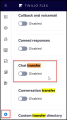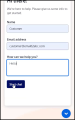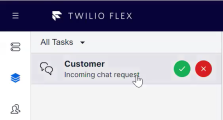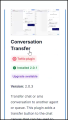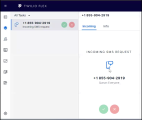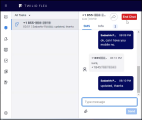About Calabrio ONE Digital Channel Support
Calabrio ONE provides digital channel support for your Twilio Flex multichannel or omnichannel system. With Calabrio ONE digital channel support, the audio recordings, chat transcripts, and SMS transcripts from your Twilio Flex system are ingested by Calabrio ONE, visualized, and accessible on the Interactions page. Digital channel support ensures a comprehensive view of interactions and a seamless user experience within Calabrio ONE across channels. Double-click on any interaction on the Interactions page to access the interaction's data.
The terms multichannel and omnichannel contact centers are not synonymous. They have distinct differences in how they are defined. Multichannel contact centers support various communication channels. The supported channels can include phone calls, emails, web chat, social media, and more. Each channel operates independently, with its own queue and agents specialized in handling that particular channel. However, each channel is siloed, which can result in fractured communications. This means, when a customer moves from one channel to another, the customer interaction loses continuity and context during the journey.
Whereas omnichannel contact centers provide a seamless and integrated experience across all communication channels. Channels are interconnected, allowing customers to start a conversation on one channel and continue it on another without repeating information. Omnichannel solutions allow agents to know each customer's history and handle customer requests quickly in all communication channels.
EXAMPLE An example of an omnichannel experience is when an interaction starts as a chat, then the agent and customer continue the interaction with a phone call. Information from the chat channel and voice channel are connected using an integrated omnichannel solution.
When your customer uses a digital channel (chat or SMS) to contact an agent configured on Twilio Flex, the data associated with the digital channel is ingested into Calabrio ONE. Each agent involved in the chat or SMS has full chat transcript of the entire interaction not just their individual leg of the interaction.
Each leg of an interaction has a contact ID, which is the interaction's unique ID. An associated contact ID is the identifier that connects an original contact with all derivative legs of the contact that are ingested into Calabrio ONE. An interaction can have multiple legs if it has transfers or conferences.
This means each leg of an interaction has a unique contact ID, and all derivative legs of the interaction have the same shared associated contact ID. After selecting an interaction, you can view all associated chat or SMS interactions in the transcript displayed on the Interactions page.
The transcript of the selected agent is always depicted as blue in Associated Contacts and in blue speech boxes on the right side of a transcript log. All other individuals appear as gray in Associated Contacts and in gray speech boxes on the left side of a transcript log.
NOTE Your organization's Twilio Flex system may look different from the images depicted in this chapter.
Limitations
- Transcripts are only available within your organization where the Twilio Flex ACD is configured. Interactions that occur with third party organizations are not available. If an interaction is transferred to a third party, Calabrio ONE only provides data for the agent's portion of the interaction prior to the transfer.
- Twilio Flex pre-engagement forms are not supported.
-
Associated contact IDs remain consistent for all legs of a text chat (including transfers and conferences). While associated contact IDs remain consistent for all legs of a voice call (including transfers and conferences). However, associated contact IDs differ between the text chats and voice calls from a single customer journey.
EXAMPLE A customer interaction includes a text chat with one agent, then the text chat is transferred to a second agent, and finally the second agent and the customer have a five-minute phone call before ending the interaction. Within Calabrio ONE, both the initial text chat with the customer and the first agent and the text chat transferred to the second agent have the same associated contact ID. The phone call between the customer and the second agent has a different associated contact ID.
- Screen recording is not supported with chat or SMS digital channels.
-
Interactions are displayed from the customer point of view. This means, the number of interactions correspond with the number of agents a customer sees.
EXAMPLE A customer interaction includes a transfer between two agents. In Calabrio ONE, this appears as two interactions on the Interactions page. The two interactions have the same associated contact ID.
- Agent to agent communications do not appear within interactions and do not appear as standalone interactions on the Interactions page.
Chat
Prerequisites
- You need to have Twilio Flex WebChat 3.0.
- You need to be on Flex UI 2.0.x.
-
You need to enable the Twilio Flex Chat transfer plugin in your Twilio Flex settings.
 (This image depicts a chat transcript between three people: a customer named John and two agents named Anurag and Sumit.)
(This image depicts a chat transcript between three people: a customer named John and two agents named Anurag and Sumit.)
EXAMPLE The interaction depicted in this image includes a transfer, which is why two legs of the chat are available within the Associated Contacts section. Within the Associated Contacts section, you can select different agents in the chat transcript. Blue depicts the selected agent. The full chat transcript displays no matter which agent is selected; however, the selected agent appears in blue speech boxes on the right side of a chat transcript log. 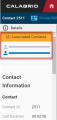
NOTE Call Duration depicts the duration of a chat from when the first chat is sent to when the last message is received. Locate the Call Duration field under Contact Information in the Details pane. If a chat is three minutes and forty-six seconds long, then the first message in the chat transcript will have a timestamp of 00:00, and the last message in the chat transcript will have a timestamp of 03:46.
Supported contact scenarios
The following scenarios are supported for Twilio Flex messaging channels.
- Inbound and outbound messaging
- Transfers
- Conferences
Procedures
See Configure Twilio Flex and Configuring Twilio Flex as an ACD the full configuration procedure.
Enable a chat channel
- In Calabrio ONE, navigate to Application Management > ACD Configuration.
- Click Twilio Config to access the Twilio Flex configuration page.
- From the ACD Name drop-down list, select the Twilio Flex ACD you want to modify.
- Within the Products Enabled section, click Quality Management.
- Click Digital (Chat, SMS).
- Click Save.
- Restart the data server.
Filter for chat transcripts
- In Calabrio ONE, navigate to Interactions.
- Within the Filters pane, click the Contact Type drop-down list within the Filters column.
- Select Chat.
- Click Apply.
Example flow
This example illustrates a typical text chat between a customer and agent using Twilio Flex and Calabrio ONE.
NOTE Your organization's Twilio Flex system may look different from the images below.
-
A customer uses a supported Twilio Flex chat messaging channel to contact an agent.
-
An agent accepts the incoming chat request.
-
The customer and agent exchange text chats for a few minutes, and then the agent ends the chat.
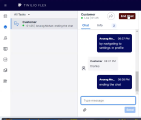 (The chat transcript depicted in Twilio Flex's user interface.)
(The chat transcript depicted in Twilio Flex's user interface.)NOTE Agents must end the conversation by clicking the End Chat button and then the Complete button in their Twilio Flex system before Calabrio ONE can ingest chat transcripts and chat data.
-
In Calabrio ONE, locate chats by navigating to the Interactions page and select a chat from the list.
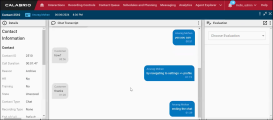 (The chat transcript depicted in Calabrio ONE's user interface.)
(The chat transcript depicted in Calabrio ONE's user interface.)
NOTE If there are additional agents associated with the chat you selected due to transfers or conferences, view the additional agents' chat transcripts by clicking on the agent in the Associated Contacts section of the Details pane.
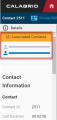
SMS
Prerequisites
Supported contact scenarios
The following scenarios are supported for Twilio Flex SMS channels.
- Inbound and outbound messaging
- Transfers
- Conferences
Procedures
See Configure Twilio Flex and Configuring Twilio Flex as an ACD the full configuration procedure.
Enable an SMS channel
- In Calabrio ONE, navigate to Application Management > ACD Configuration.
- Click Twilio Config to access the Twilio Flex configuration page.
- From the ACD Name drop-down list, select the Twilio Flex ACD you want to modify.
- Within the Products Enabled section, click Quality Management.
- Click Digital (Chat, SMS).
- Click Save.
Filter for chat transcripts
- In Calabrio ONE, navigate to Interactions.
- Within the Filters pane, click the Contact Type drop-down list within the Filters column.
- Select Text.
- Click Apply.
Example flow
This example illustrates a typical SMS interaction between a customer and agent using Twilio Flex that is ingested into Calabrio ONE.
NOTE Your organization's Twilio Flex system may look different from the images below.
- A customer sends an SMS message.
-
The SMS message appears in a queue and is picked up by an agent.
-
The customer and agent exchange SMS messages for a few minutes, and then the agent ends the chat.
NOTE Agents must end the conversation by clicking the End Chat button and then the Complete button in their Twilio Flex system before Calabrio ONE can ingest chat transcripts and chat data.
-
In Calabrio ONE, locate SMS messages by navigating to the Interactions page and select an SMS interaction from the list.
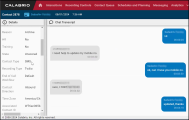 (The SMS transcript depicted in Calabrio ONE's user interface.)
(The SMS transcript depicted in Calabrio ONE's user interface.)