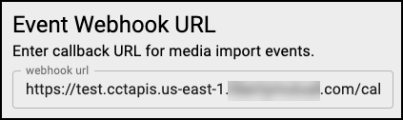Configuring Twilio Flex as an ACD
This section explains how to set up the connection to Twilio Flex in Calabrio ONE.
IMPORTANT The procedures detailed in this topic are not applicable for Calabrio ONE New WFM. If your organization has Calabrio ONE New WFM, Calabrio Professional Services or a Calabrio partner organization conducts the installation and configuration of the Twilio Flex integration.
NOTE If your organization is interested in a Calabrio-developed plug-in, your Calabrio Account Representative works with Calabrio Support Services to provide the plug-in for your organization. See Plug-Ins for more information.
Prerequisites
- Navigate to help.twilio.com to submit a support ticket to update the Twilio Flex to Flex Insights data push interval from the default one hour interval to a fifteen minute interval.
- You need a Calabrio ONE service account with a username and password.
-
If configuring custom metadata, metadata labels must first be created in Metadata Manager in Calabrio ONE (located at Application Management > QM > QM Configuration > Metadata Manager).
You must select Text from the Metadata Type drop-down list on the Metadata Manager page for the metadata to map. All other fields on the Metadata Manager page can be configured as desired. -
If configuring Twilio Voice Recording Encryption, Call Recording Encryption must be enabled in Twilio Flex, a public key must be configured in Twilio Flex, you are responsible for generating a valid RSA key pair, and your private key must be in PKCS8 format. For more information on Call Recording Encyrption, see Twilio's help documentation.
Page Location
Application Management > Global > System Configuration > ACD Configuration
Procedures
Create and configure a Twilio Flex ACD for a Tenant
This procedure is conducted from the Tenant Administration ACD Configuration page.
- Click Twilio Config to access the Twilio Flex configuration page.
- From the ACD Name drop-down list, select the Twilio Flex ACD you want to configure.
- Within the Twilio Flex Configuration section, enter the Twilio product information you gathered for Quality Management into their respective fields.
- Within the Calabrio Configuration section, enter your Calabrio ONE Calabrio API Username. This is your service account username.
- Enter your Calabrio ONE password in the Calabrio API Password field.
- Within the Products Enabled section, select the products purchased by our organization.
Quality Management — Select if your organization has purchased Quality Management.
After selecting Quality Management, select the Voice check box if your organization only wants Calabrio ONE to ingest voice contacts only.
Select Digital (Chat, SMS) if your organization wants Calabrio ONE to ingest chats and SMS messages.Workforce Management — Select if your organization has purchased Classic Workforce Management. This option is only applicable to Classic WFM. Disregard this toggle if your organization has WFM (also referred to as New WFM). Calabrio Professional Services handles the full implementation process for WFM. This includes the design and discovery, execution, testing and validation, and trainings phases. For more details please contact your account representative.
-
Within the Metadata Mapping section enter task attributes, which can include object-based task attributes, in the Twilio Task Attribute field by following the steps below. This section only appears if Quality Management is selected under Products Enabled.
NOTE This step enables you to map Twilio task attributes to custom Calabrio ONE metadata fields if you have Quality Management selected in the previous step.
- Click the Add Mapping icon.
- Enter a Twilio Task Attribute in the text field.
- Select metadata from the Calabrio Metadata Name drop-down list.
- Click the Save Mapping icon.
- Repeat as desired.
- (Alternatively) Click the X icon to remove an item from the list.
- (Optional) Click the Enable RTE Messaging for Screen Recording check box to enable screen recording.
- (Optional) Within the Twilio Voice Recording Encryption section, enter the following information. See "Twilio Voice Recording Encryption" in the Field Descriptions below for more information.
- Name — The alphanumeric identifier you give your Twilio voice encryption SID and private key.
Public Key SID — In your Twilio system, navigate to the Credentials page and copy the SID for the public key that is currently being used to encrypt recordings. Navigate back to Calabrio ONE and paste the SID in the Public Key SID field.
- Private Key — Locate and copy the private key associated with your public key. Navigate back to Calabrio ONE and paste the key in the Private Key field.
NOTE You are responsible for completing this step if you enabled Voice Recording Encryption in your Twilio system.
- (Optional) In the Event Webhook URL text box, enter the fully-qualified absolute domain name where you want to receive a payload notification when a contact has been successfully uploaded and processed in Calabrio ONE.
- Click Test Connection to ensure that your ACD connection is configured correctly.
- Click Save.
Field Descriptions
NOTE The available fields vary depending on if Quality Management (QM) and/or Classic Workforce Management (WFM) is selected as an enabled product.
| Field | Description |
|---|---|
|
Edit a Twilio ACD |
Edit an existing Twilio Flex ACD. |
|
Create a Twilio ACD |
Create a new Twilio Flex ACD. |
|
Delete a Twilio ACD |
Delete an existing Twilio Flex ACD. |
|
ACD Name |
A drop-down list of available ACDs. |
Twilio Flex Configuration Information
| Field | Description |
|---|---|
|
Twilio Account SID |
The ID of the system where Twilio Flex is configured. This is similar to a Calabrio ONE Tenant ID. The string value must start with “AC.” |
|
Twilio Auth Token |
(Optional) The authentication token, generated in Twilio, that Calabrio ONE uses to authenticate the Twilio Account SID. |
|
Twilio Flex Workspace SID |
The specific workspace Calabrio ONE pulls. There can only be one workspace Flex instance. Sub workspaces are not supported. |
|
Twilio Flex Insights Username |
(Classic WFM Only) The Twilio Flex Insights username that is used to pull historical data for Classic WFM. |
|
Twilio Flex Insights Password |
(Optional) (Classic WFM Only) The password for the Twilio Flex Inisights user account that is used to pull historical data for Classic WFM. |
|
Time Zone |
The time zone that matches the timezone configured in Flex Insights. By default this is set to the tenant’s timezone. |
|
Agent Name Format |
The format for the first and last names of all agents. |
| Field | Description |
|---|---|
|
Calabrio API Username |
Your Calabrio ONE service account username. This service account is also referred to as your tenant administrator account or API user account. This is required for uploading data to the correct tenant. This account needs to be created by a system administrator and the account resides in your tenant system. This tenant administrator account also needs to be given the correct permissions to upload data. Contact Calabrio Support for assistance with creating this tenant administrator account. See Create an API user and Manage roles and permissions for more information. This is required for both QM and Classic WFM. |
|
Calabrio API User Password |
The Calabrio ONE service account password. |
Products Enabled
| Field | Description |
|---|---|
|
Quality Management |
Quality Management has been purchased as a Calabrio ONE product. Calabrio ONE offers support for Twilio Flex omnichannel systems. Twilio Flex voice and chat channels are supported. This means both call recordings and chat transcripts are ingested into Calabrio ONE. |
|
Voice |
Enables Twilio Flex voice channels. |
|
Digital (Chat, SMS) |
Enables Twilio Flex digital (chat, SMS) channel(s). See About Calabrio ONE Digital Channel Support for more information. |
|
Workforce Management |
Classic Workforce Management has been purchased as a Calabrio ONE product. |
Metadata Mapping
(Quality Management only) This section allows you to define which Twilio task attributes, including complex object-based attributes, are synced over with Twilio contacts if you have Quality Management enabled as a product. This is required in order to map additional Twilio Flex task attributes as custom metadata in Calabrio ONE. Enter the Twilio task attribute name exactly as it appears in the attributes of your Twilio tasks. For object-based attributes, enter them in the format <Object Name> and <Attribute Name> . Using the drop-down list, you can choose which custom metadata field a particular task attribute should be mapped to in Calabrio ONE.
Custom metadata fields must first be created in Metadata Manager (located at Application Management > QM > QM Configuration > Metadata Manager).
NOTE Metadata mapping is not supported for attributes nested more than one level below an object.
Enable RTE Messaging for Screen Recording
(Quality Management only) Selecting this check box allows screen recording for the configured ACD.
Twilio Voice Recording Encryption
Enabling Twilio Voice Recording Encryption allows Calabrio ONE to import encrypted voice recordings from Twilio. You need to enter your Twilio SID and private key in Calabrio ONE for processing. After processing, Calabrio ONE re-encrypts all recordings. In your Twilio system, you can find your SID on the Credentials page. Calabrio keeps key information in Amazon Web Services Secrets Manager.
NOTE This feature is not enabled by default. To request this feature, contact your account representative.
Event Webhook URL
The event webhook URL is the target URL Calabrio ONE sends contact status event messages to. The URL must be a fully-qualified absolute domain name. Configuring this field allows your tenant to receive a payload notification when a contact has been successfully uploaded and processed in Calabrio ONE. This means contact data and media has been downloaded, audio events processed, and encryption and encoding tasks have been completed.
The payload body of the contact status webhook event is as follows.
{
"ccrId":0, // (int)
"sessionId": "", // (string)
"legId": "", // (string) - The same value as callId
“tenantId”: 0, // (int)
"status": "", // (string) - For example, ‘COMPLETE’ or ‘FAILED’
"failureReason": "" // (optional string) - A human-readable reason for failure, not a pass-through API error or exception
}BEST PRACTICE If your organization has security compliance requirements regarding recordings, you can delete source recordings in Twilio Flex as soon as you are notified a recording is encrypted and secured in Calabrio ONE.
Historical Data Capture
(Classic Workforce Management only) Configuring this section enables Calabrio ONE to look for the Twilio Flex Insights Classic WFM Historical Data Report to add task queues and real-time adherence data to the sync process. Your Twilio Flex account information you gathered as a prerequisite for Workforce Management is entered in the fields of this section.
| Field | Description |
|---|---|
|
Twilio Flex Insights Project ID |
(Classic WFM only) The Flex Insights project ID for the Twilio Flex Insights project associated with the Twilio Account SID. |
| Agent Productivity Data Report ID | (Classic WFM only) The unique ID for the Agent Productivity Data report. |
| Queue Historical Data Report ID | (Classic WFM only) The unique ID for the Queue Historical Data report. |
| Service Queue | (Classic WFM only) (Optional) The Calabrio ONE service queue where agent productivity data not associated with a Twilio task queue is stored. |
(Classic Workforce Management only) This section allows you to map specific Twilio activities to specific Calabrio ONE states for adherence if you have Classic WFM enabled as a product. The “Hold” state is pre-configured and does not need to be mapped. Mappings can be edited or deleted by selecting the Edit Mapping or Delete icons to the right of the Enable State Reason Code sliders. Toggle the Enable State Reason Code slider to show the Twilio activity names in the Schedule Adherence drawer.
NOTE The slider is only available for activities mapped to the Not Ready, Work Not Ready, and Work Ready states in Calabrio ONE.
|
Field |
Description |
|---|---|
|
Hold |
The agent has placed the contact on hold. This is pre-configured and cannot be altered. |
|
Logout |
The agent has logged out of the ACD. In many ACDs, a numeric reason code might accompany this state to indicate the reason for the state change. |
|
Not Ready |
The agent is not accepting contacts from the ACD. In many ACDs, a numeric reason code might accompany this state to indicate the reason for the state change. |
|
Ready |
The agent is ready to accept contacts from the ACD. |
|
Talking |
The agent is on a contact. This is pre-configured. |
|
Work Not Ready |
The agent is doing after-contact work and will enter a Not Ready state when finished. |
|
Work Ready |
The agent is doing after-contact work and will enter a Ready state when finished. |