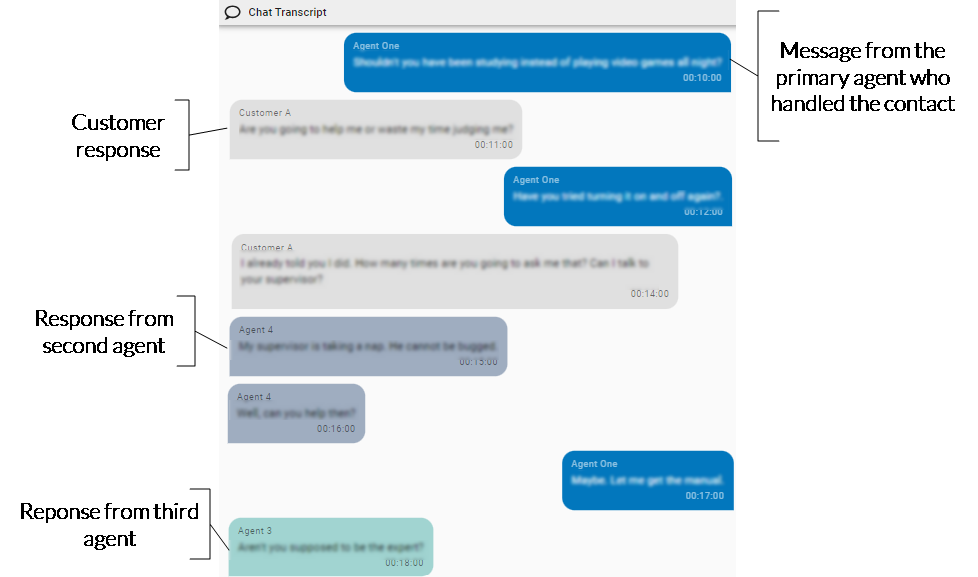Read a chat or text message contact
The Chat Transcript panel contains chat conversations. The responses from the agent who handled the contact are on the right, and responses from the customer and any other agents involved in the conversation are on the left. The messages from each person in the conversation are a different color for up to four different participants. (If a conversation has five or more participants, the colors repeat.)
You might see “System User” as a participant. These messages are automatically generated by the chat program your organization uses and usually say things like, “Agent Jane Doe has joined the chat” or “Chat session closed at 10:36 AM.”
If you click a message, the corresponding icon in the Text Map panel is highlighted.
If your organization has set up phrase hits for chat contacts, these words and phrases are highlighted in yellow.
Prerequisites
- Your organization imports chat contacts into Calabrio ONE via a supported integration.
- You have the View Contacts permission.
-
To see phrase hits, all of the following are required:
- Your organization has an Analytics, Analytics Essentials, Analytics Enterprise, or Analytics Enterprise Plus license.
- Phrase and phrase categories are defined on the Business Signal > Phrases page (see Create and manage phrases and phrase categories).
- An administrator has created a Phrase Hits - Digital Contacts task (see Create Analytics tasks).
Page location
Interactions > Double-click a contact > Chat Transcript panel
Procedures
Search for words in a chat conversation
- Click the options icon
 in the upper-right corner of the panel.
in the upper-right corner of the panel. - Select Find.
- Enter your search in the Find field. Text that matches your search is highlighted in orange.
Print a chat conversation
- Click the options icon
 in the upper-right corner of the panel.
in the upper-right corner of the panel. - Select Print. Your browser’s print window opens. From here, you can also save the conversation as a PDF.
Related topics