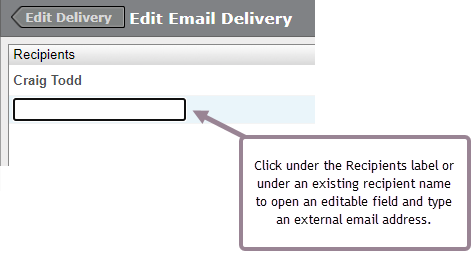Set up report email delivery
IMPORTANT
The Deliver function allows you to schedule a report you own to be delivered to recipients at intervals for a certain length of time. You can specify the report file format, the interval, the length of time it is delivered, and the recipients.
EXAMPLE I want my Agent Statistics report in PDF format to be sent to James Smith and Angela Brown daily at 10 AM until March 31.
Deliveries can be made to both email addresses associated with Calabrio ONE users and email addresses external to Calabrio ONE.
Once set up, you can edit the details of the delivery and start or stop deliveries through the Deliver function or from the Delivery page (see Manage report email delivery).
Prerequisites
-
Your organization has a Data Management license.
IMPORTANT Report email delivery is not available without a Data Management license.
- You have the Report Delivery permission—allows you to configure and manage when and to whom a report that you own is emailed
Page location
Data Explorer or Data Explorer > Reports
Procedures
Set up delivery of a report
- On the Data Explorer asset browser page, locate the report you want to deliver. You must be the owner of the report.
- Right-click the report and select Deliver from the drop-down list. The All Deliveries window opens.
- Click Click to add a delivery schedule to display the Edit Delivery dialog box.
- Complete the fields to configure the delivery schedule.
- Click Click to add a delivery method to display the Edit Email Delivery dialog box.
- Click
 At the bottom left of the Recipients pane to display the Choose Recipients dialog box.
At the bottom left of the Recipients pane to display the Choose Recipients dialog box. -
Expand the tenant user in the Available pane to show all available users, select the recipients, and click Add the selected accounts
 to move them to the Selected pane.
to move them to the Selected pane. NOTE Only recipients who are Calabrio ONE users can be added in the Choose Recipients dialog box. You must return to the Edit Email Delivery dialog box to add external recipients.
-
Click the Edit Email Delivery button in the top left of the title bar to move back to the Edit Email Delivery dialog box.
NOTE Do not click Set. If you do, the delivery is saved and you are returned to the asset browser page. If you are not finished configuring your delivery, you will have to edit the delivery setup.
-
At the bottom of the dialog box, select formats for the report.
- If you opt to deliver the report as an image of the report as it appears in Data Explorer, the data format must be None.
- If you opt to deliver the report as data (a CSV or Excel file), the image format must be None.
- You can select a custom page size for the report. By default, reports are delivered in your default page size.
-
If you want to add an external recipient email address, click directly below the Recipients label or below an existing recipient’s name to bring up an editable field.
- Type the external email address and press Enter.
- Click Set. The delivery configuration is saved and you return to the asset browser page.
Related topics