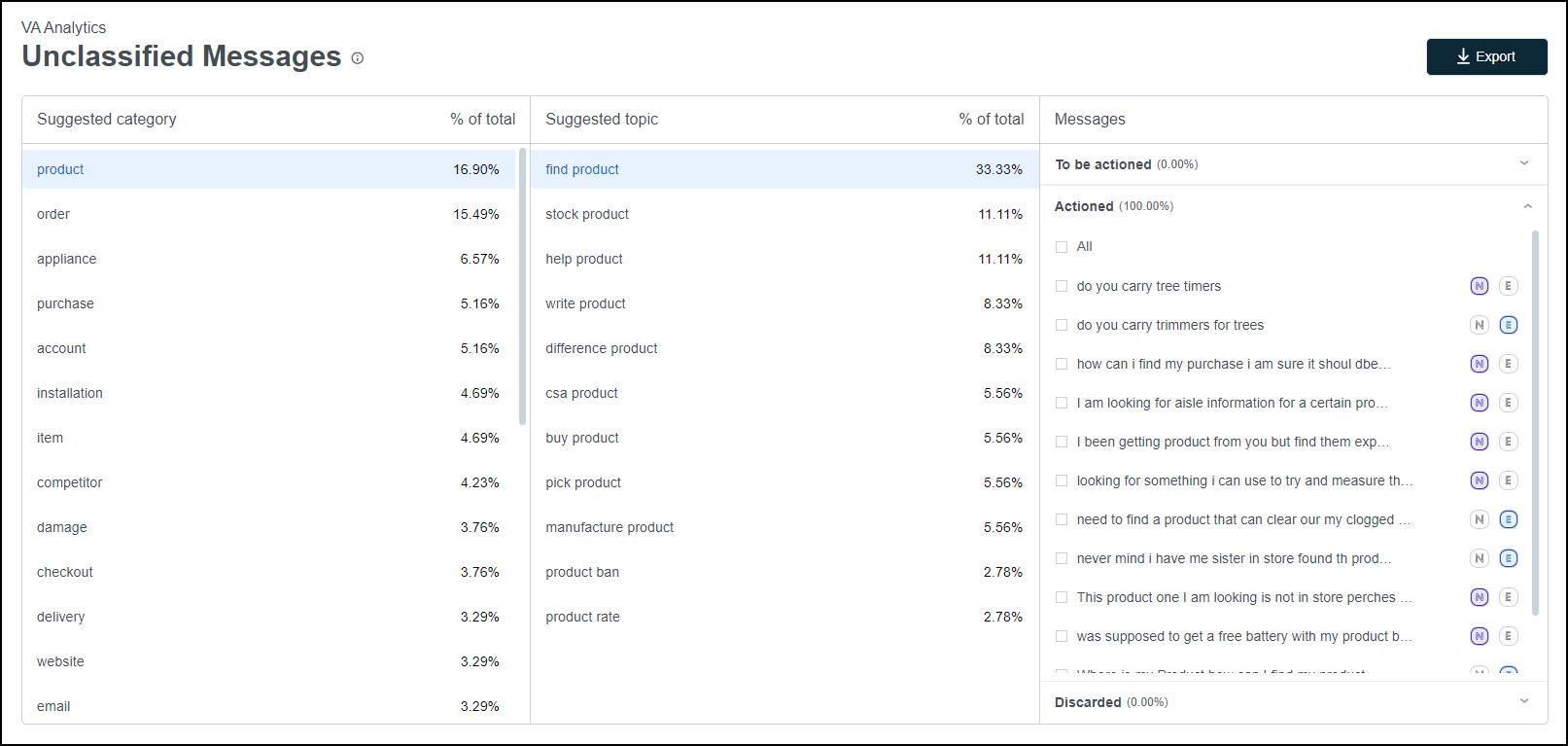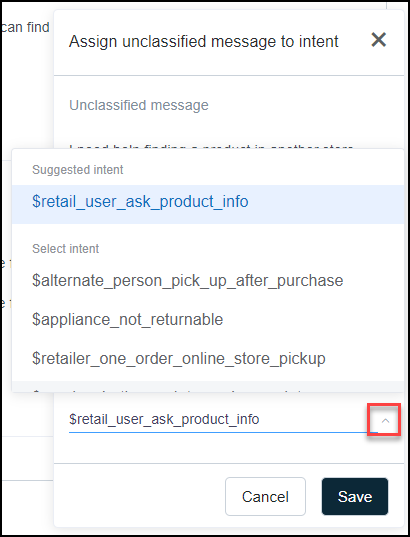Use unclassified messages to improve Bot Analytics performance
Improve bot understanding using the Unclassified Messages page. Improve your bot's natural language understanding (NLU) by improving its ability to understand users' messages and improving the array of topics it can handle. The Unclassified Messages page displays a list of messages that were not classified to a particular intent grouped under a suggested category and topic.
Go through your unclassified messages categories and topics to identify messages sent by users that were not understood by the bot. Use the options to add these phrases directly to the training for an existing intent or a new intent.
Prerequisites
-
You have a Bot Analytics license.
-
You have the View VAA Unclassified Messages permission.
-
You have the Edit VAA Unclassified Messages permission.
Page location
Bot Analytics > Virtual Agent Analytics > Unclassified Messages
Procedures
Assign a message as a candidate for a new intent
-
In the Suggested category column, select a category.
-
In the Suggested topic column, review the list of suggested topics. Select a topic to view the associated unclassified messages.
-
In the Messages column, view the entries under To be actioned.
-
Click the N icon to assign a message as a candidate for a new intent. The selected message moves to the Actioned pile.
Assign a message as a candidate for an existing intent
-
In the Suggested category column, select a category.
-
In the Suggested topic column, review the list of suggested topics. Select a topic to view the associated unclassified messages.
-
In the Messages column, view the entries under To be actioned.
-
Click the E icon to assign a message as a candidate for an existing intent. A popup window appears.
-
In the popup window, click the down arrow to show a drop-down list of intents.
-
Select one of the listed intents and click Save. The selected message moves to the Actioned pile.
Discard a message
-
In the Suggested category column, select a category.
-
In the Suggested topic column, review the list of suggested topics. Select a topic to view the associated unclassified messages.
-
In the Messages column, view the entries under To be actioned.
-
Hover over a message and click the trash icon to discard the message.
Related topics