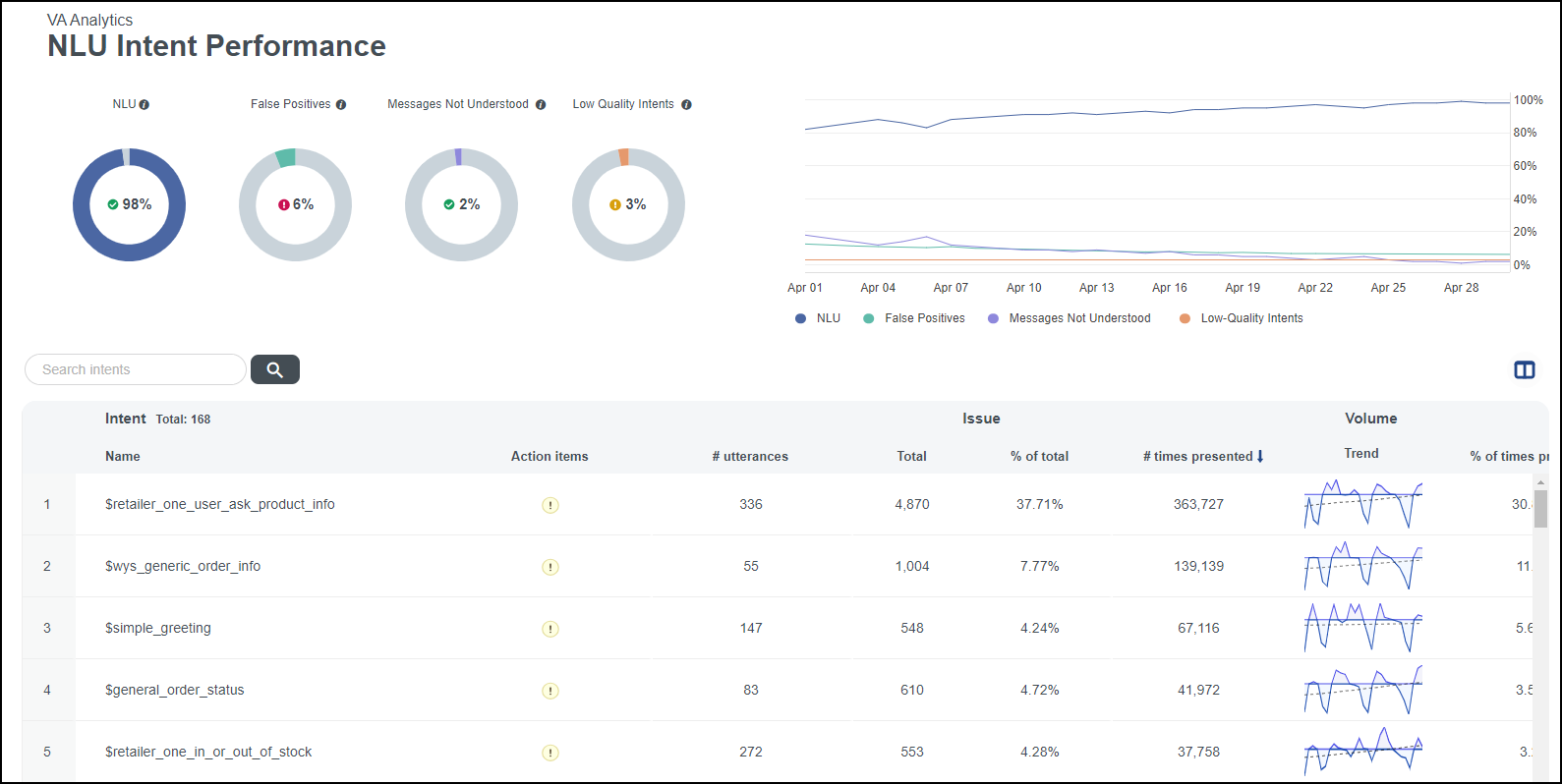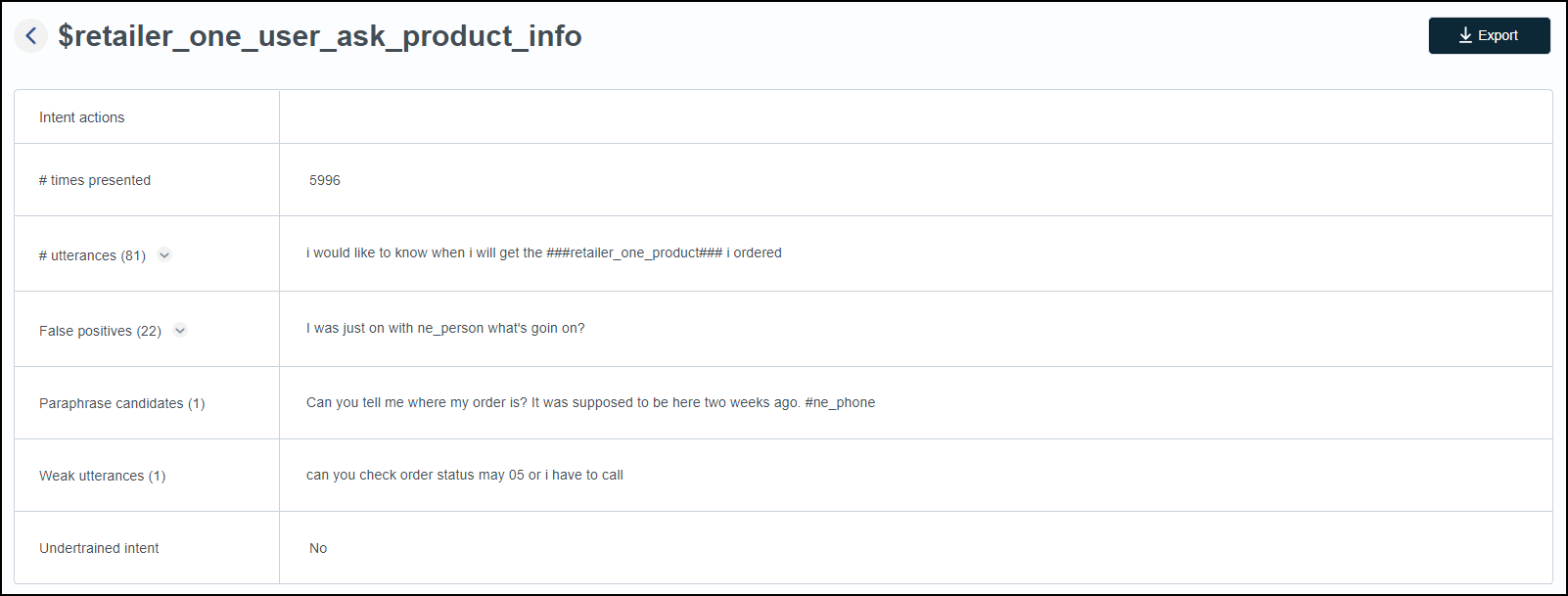Improve underperforming intents
An intent is the user’s intention to perform an action or receive information, and it is inferred from a user’s query. For example, if a user types, “I would like to know what is the price of the latest iPhone that you have on your website,” the user’s intent is to know the price of the iPhone and that intent would adhere to a naming convention. Intent naming conventions often adhere to a verb and a noun combination structure, such as “buy phone,” “check balance,” or “transfer money.” In order for an AI system to determine a user’s intent, bot trainers pre-train each intent with a set of utterances.
Improve underperforming intents using the Intent Performance page. The page offers important information about the performance of the selected intent. Every intent includes information on the number of times it's presented and the number of utterances. Select an intent from the Intent table to view the Intent Actions page for an individual intent.
The Intent Performance page gathers all of the data necessary to understand overall intent performance, and it provides you with opportunities to prioritize and improve underperforming intents. Intents with the highest number of issues have the highest priority. The calculation for priority is as follows.
Priority = False Positives + Did You Mean (DYM) Candidates + Bot Repetition
Prerequisites
- You have a Bot Analytics license.
- You have the View VAA Intent Performance permission.
-
The intent performance page is available to customers with natural language understanding (NLU) bots that use an intent recognition system.
NOTE GenAI-only bots do not have intents for intent performance; therefore, this page is not applicable to GenAI-only bots.
Page location
Bot Analytics > Virtual Agent Analytics > Intent Performance
Procedure
Analyze intents to reduce the number of false positives
-
Locate intents with a high number of false positives in the Intent table.
If you do not see the False Positives column in the Intent table, click the Show/hide columns icon. Then select the False Positives check box and click Apply.
-
Select an individual intent from the Intent table. The Intent actions page opens. The Intent actions page allows you to view customer messages that triggered the intent incorrectly, as detected by the AI model.
-
Click the arrow icon to expand the False positives list.
-
Analyze these false positives to enhance your training on misclassified intents and the intended intent the user message should have been assigned to.
Related topics