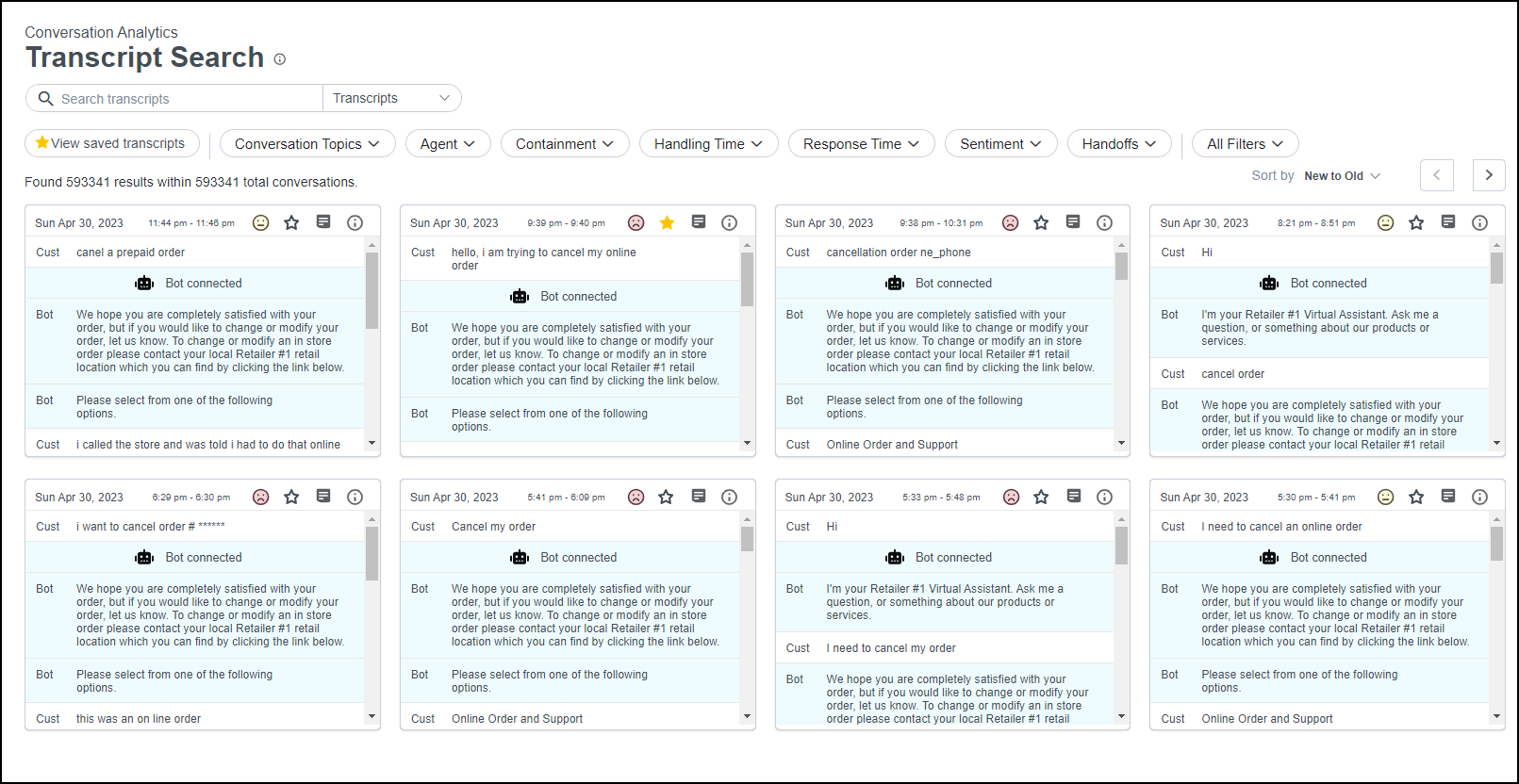Explore transcriptions with Bot Analytics
Explore real conversations between users, bots, and live agents using the Transcript Search page.
Transcript Search enables you to dive deeper and search through all of your conversations by filtering on specific keywords and metrics, and it helps you find the transcripts specific to your analysis.
Prerequisites
-
You have a Bot Analytics license.
-
(Optional) You need access to the transcript summary feature if you want to generate summaries for transcripts. To access transcript summary, you need the Configure Transcript Summary permission and View Transcript Summary permission.
Page location
Bot Analytics > Conversation Analytics > Transcript Search
Procedures
There are two best practices for reviewing transcripts to meet your specific analytical needs. You can experiment with different filtering options to form your own data-driven conclusions.
Review transcripts of escalated conversations to improve automation
-
Select the Containment filter.
-
Click the Handoffs check box.
-
Click Apply.
-
View the results and read the transcripts to identify why users have escalated. For example, what questions are they asking the live agent that the virtual agent was unable to answer? Try to recreate the same steps that the live agent takes within the virtual agent.
Review transcripts with negative sentiment to improve user experience
-
Select the Sentiment filter.
-
Click the Negative check box.
-
Click Apply.
-
View the results and read the transcripts to identify why there is negative sentiment. For example, why did users become frustrated? Did they have to rephrase or repeat themselves? Consider improving your training and adding real phrases as training utterances.
View summary
IMPORTANT Requires the transcript summary feature. See the Prerequisites section for more information.
Click the View summary icon at the top of the panel on any transcript to generate a summary for the transcript.
Sort results
Click the Sort by arrow icon to expand a drop-down list. For example, you can sort by new to old, old to new, handling times, and response times.
Save transcripts
-
Click the star icon on any transcript to add it to your favorites.
- Click View saved transcripts to view all of your saved transcripts.
Related topics