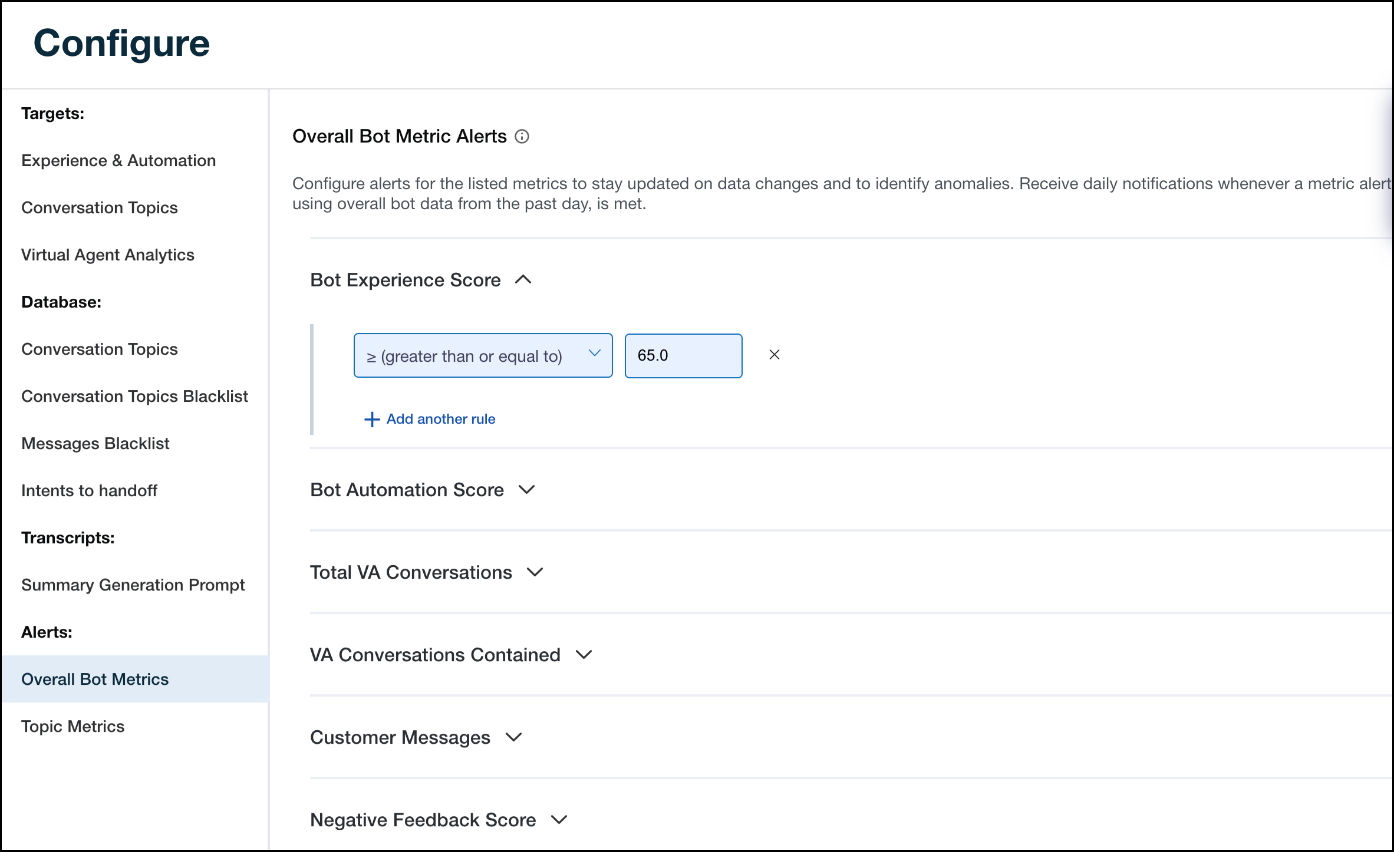Configure alerts for overall bot metrics
Users with write access can configure alerts for overall bot metrics. Alerts serve as a valuable tool, notifying users of significant changes in bot metrics and enabling a quicker response time to identify and rectify bot issues. From the Overall Bot Metrics page, you can set up alerts for the following information:
-
Bot Experience Score (BES)
-
Bot Automation Score (BAS)
-
Total Virtual Agent Conversations
-
Virtual Agent Conversations Contained
-
Customer Messages
-
Negative Feedback Score
There are two categories of rule conditions. The first category includes the rule conditions listed below, which are measured against the threshold configured. This means data from the past day is checked against the threshold value.
-
≥ (greater than or equal to)
-
≤ (less than nor equal to)
The second category includes the rule conditions listed below, which are measured against the average value of the metric for the comparison period selected.
-
+ (relative increase by %)
-
- (relative decrease by %)
-
+ (absolute increase by #)
-
- (absolute decrease by #)
When more than one rule per metric is set up and more than one condition is met, Bot Analytics triggers an alert based on the order in which the rules were met. This means Bot Analytics triggers the alert for the first rule condition that is met from a list of multiple conditions.
Prerequisites
- You have the Configure Alert Notification permission.
- You have the View Alert Notification permission.
- You have a Bot Analytics license.
Page location
Bot Analytics > Configure > Alerts > Overall Bot Metrics
Procedures
Configure alerts on overall bot metrics
-
Click the arrow icon next to the metric you want to add an alert to. The options include the following:
-
Bot Experience Score
-
Bot Automation Score
-
Total VA Conversations
-
VA Conversations Contained
-
Customer Messages
-
Negative Feedback Score
-
NLU
-
-
Click Add a new rule to add an alert rule condition.
-
Select a rule condition from the Select rule drop-down list.
-
Enter the desired alert value in the blank field.
NOTE You can add up to six rules per metric.
-
Click Update.
Related topics