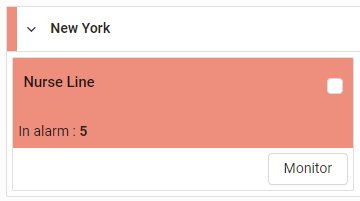View agent adherence
You need agents to do what they’re scheduled to do when they’re scheduled to do it—including the daily dance party. Here’s how you make sure they are.
- Hover over WFM in the top menu and click Adherence. The first screen on the Adherence page lists the number of agents who have been out of adherence long enough to trigger an alarm. Each company’s alarm triggers are different.
- (Optional) Select a skill or skill group from the drop-down lists at the top of the page.
-
Expand a site. The number of agents is separated by team.
- Click Monitor. A list of agents who have triggered adherence alarms appears, along with how long they’ve been out of adherence, their current state, and other information.
-
Hover over the colored band for more information. The vertical red line marks the current time, and the horizontal red line marks the time the agent was out of adherence.
- To see the agent’s adherence history, click the Historical Adherence icon
 . The history opens in a new tab. Historical adherence is available for today and the past thirty days.
. The history opens in a new tab. Historical adherence is available for today and the past thirty days. - To see recent adherence for a team, including how many times agents have been late recently, click Historical overview (top right corner of the page). Adherence for the team’s last seven days appears. Select 30 days to see more history. Click a number in the calendar for more information.
- To change the agent’s schedule (for example, adding an absence), click the Modify Schedule icon
 . The agent’s schedule opens in a new tab. See Adjust agent schedules for more information.
. The agent’s schedule opens in a new tab. See Adjust agent schedules for more information.