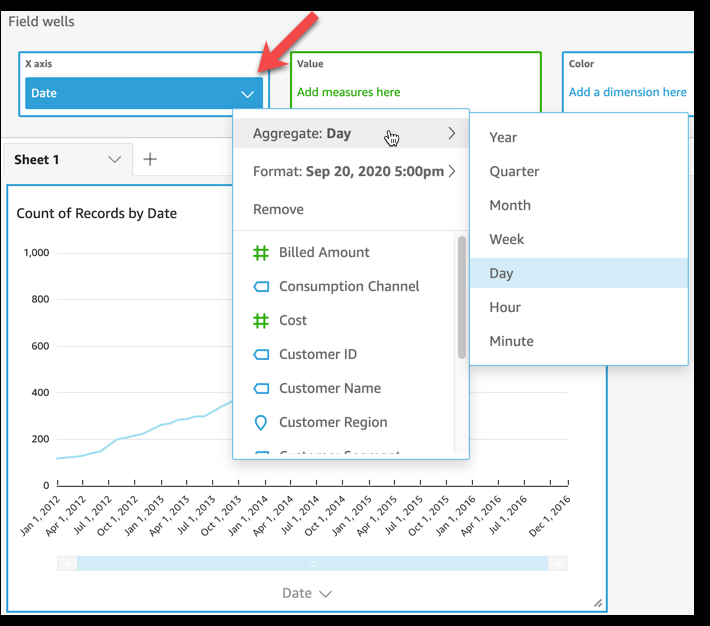Changing date field granularity
You can change the granularity for a date field on a visual to determine the intervals for which item values are shown. You can set the date field granularity to one of the following values:
-
Year
-
Quarter
-
Month
-
Week
-
Day (this is the default)
-
Hour
-
Minute
-
Second
Hour and minute are available only if the field contains time data.
Changing date field granularity by using an on-visual editor
Use the following procedure to change date field granularity by using an on-visual editor.
To change date field granularity with an on-visual editor
-
On the visual, choose the field well for the date field whose granularity you want to change.
-
On the field well menu, choose Aggregate, then choose the time interval that you want to apply, as shown following:
Changing date field granularity by using a field well
Use the following procedure to change date field granularity by using a field well.
To change date field granularity with a field well