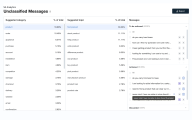Review unclassified messages
The Unclassified Messages page displays a list of messages that are not classified to a particular intent. The messages are grouped under a category and topic.
Prerequisites
-
You have a Bot Analytics license.
-
You have the View VAA Unclassified Messages permission.
-
You have the Edit VAA Unclassified Messages permission.
Page location
Bot Analytics > Virtual Agent Analytics > Unclassified Messages
Procedure
Review and assign the messages to an intent
-
Select a Suggested category.
-
Review and select a Suggested topic to view the associated unclassified messages.
-
Classify the items in the To be actioned section as either N new or E existing intents. After you classify the items, they appear in the Actioned section.
-
To discard messages, select a message and then click the Discard message icon in the To be actioned or Actioned section.
-
To revert an item to the To be actioned or Actioned section, select the message and click the N or E icon.
You can assign messages as candidates for new intents or existing intents, modify the utterances, and assign them to their suggested intent or select a particular intent.
Classify messages as candidates for new intents
-
To assign a message to a new intent, click the N icon. The message moves to your Actioned pile. To move the item back to the To be actioned pile, click the N icon.
Classify messages as candidates for existing intents
-
To assign a message to an existing intent, click the E icon. A pop-up window appears that provides you with the following information required to assign a message to an intent:
-
Unclassified message name
-
Suggested intent
-
Classifier probability
-
An option to assign an existing intent to the message
-
NOTE The suggested intent and classifier probability are not available for all virtual agent platforms.
-
After you make a selection, click Save. The intent is assigned to the message.
Discard messages
-
To discard a message, hover over the message and click the Discard message icon. A pop-up window appears. If you want to avoid seeing the pop-up window in the current session, click Do not show again. However, the pop-up window will appear again in future sessions when you log in.
-
To discard multiple messages, select the check boxes to the left of each message and click the Discard message icon in the upper-right corner.
Export unclassified messages
After you classify the messages, you can export them, if required. The export icon is in the upper-right corner.