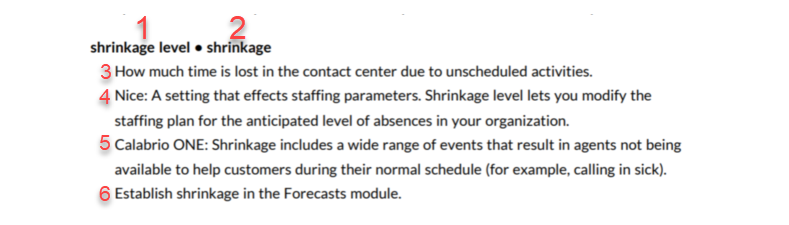WFM and NICE WFM Terminology Guide
This terminology guide translates NICE WFM terms to Calabrio ONE WFM terms that are comparable, equivalent, or similar. Use this guide to acclimate yourself and your team to Calabrio ONE WFM.
General Format
Entries in this terminology guide are formatted in the following way.
[word 1] • [word 2]
This means [word 1] in NICE WFM is comparable to [word 2] in Calabrio ONE WFM.
NOTE There are also entries that compare multiple words to each other.
For example, description, note • notes.
This means both description and note in NICE WFM are comparable to notes in Calabrio ONE WFM.
Below is an example of an entry and an explanation of its structure.
-
Is a NICE WFM term.
-
Is a term in Calabrio ONE WFM that is being compared to the NICE WFM term.
-
A general definition that is true for both the NICE and Calabrio ONE terms.
-
NICE: denotes additional information about the term that only applies to the the NICE term.
-
Calabrio ONE: denotes additional information about the term that only applies to the Calabrio ONE term.
-
The location of the feature, field, or component in Calabrio ONE.
EXAMPLE If the location of the feature, field, or component is only in the WFM client, look for the text "(WFM client)."
skill • skill, workload
NICE: Skills route contacts to a group of agents who can best meet the contact's needs. Each skill delivers contacts through one channel, such as voice or email.
Calabrio ONE: Skills route contacts to a group of agents who can best meet the contact's needs. Skills connect agents with workloads. A workload is a set of data that indicates the volume of calls, emails, or other work that is performed by agents and scheduled in WFM. Agents must be assigned skills in WFM in order to be scheduled.
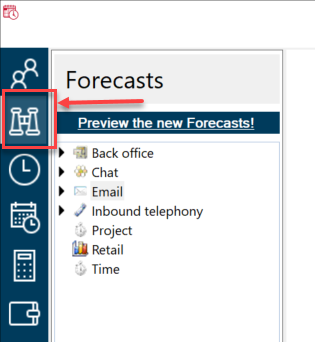
Create and edit skills in Forecasts (WFM client).
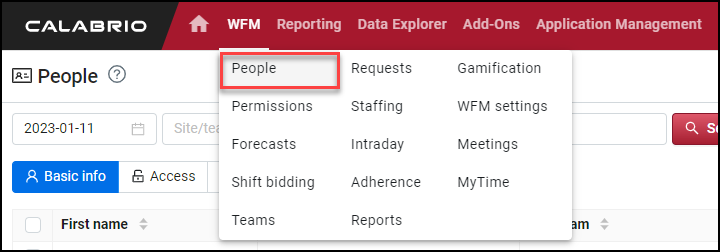
Assign skills to agents in People.
NOTE Parts 3, 4, 5, and 6 may or may not appear in a term’s entry depending on the term.
Types of terms
The purpose of this document is to guide you through potential areas of confusion specific to terminology when transitioning from NICE WFM to Calabrio ONE WFM. People can get confused because the words in question are homonyms or synonyms. Learn more below about how these types of words are handled in this guide.
| Type | Description |
|---|---|
| Homonyms | Homonyms are words that are spelled the same and sound the same but have different meanings. Sometimes NICE WFM and Calabrio ONE WFM use the same term but the term is applied in very different ways. A real-world example is bark, which means a tree’s outer layer and the sound a dog makes. EXAMPLE data retention • data retention NICE: Allows you to save data past the default retention period. Calabrio ONE: In WFM, data retention policies focus on retaining data after an agent’s employment has ended. They are configured during installation. Contact Support if you need to update your retention policy. |
| Synonyms | Synonyms are words that have the same or nearly the same meaning as another word or a phrase. Sometimes NICE WFM and Calabrio ONE WFM use different words that have the same or similar meanings. A real-world example of a synonym is big, which is synonymous with large and huge. You can use big, large, or huge to describe a skyscraper, and the meaning remains the same no matter which of the three words you use. EXAMPLE Agent Webstation • MyTime NICE: Agent Webstation/Supervisor Webstation is a space for agents or supervisors to view and edit schedules, edit settings, request schedule changes, and view notifications. Calabrio ONE: MyTime is an employee empowerment tool where employees can view their schedules, make changes to their schedules, request time off, view their reports, and manage messages and settings. Requests can be automatically approved based on predefined rules or approved manually by your team leader or a resource planner. View your schedule and much more in MyTime. |
| Same word same meaning | With all these homonyms and synonyms, it’s easy to get tripped up. That’s why it’s good to know when something means exactly what you think it means. You can rest easy whenever you see these terms in Calabrio ONE. These are typically universal terms in the workforce optimization industry, so there are no surprises here. EXAMPLE roles • roles A set of permissions that control what features and data a user can access. |
NICE • Calabrio ONE
activity code • state
A code associated with agent actions.
Calabrio ONE: A state is a code from your ACD that indicates what agents are doing. Examples include logged on, in a call, ready, and more.
View and manage states in Options (WFM client).
activity code attribute • state group
NICE: The system uses activity code attributes in various views and reports to categorize and report the number of agents in events.
Calabrio ONE: A state group is a description for a group of raw ACD states that is easier to understand than the raw states. When you view or report on agent states, you are actually using the name of the group, not the raw state from your ACD.
Create state groups in Options (WFM client).
activity notes • notes
NICE: Activity notes are comments that are added to an activity.
Calabrio ONE: Notes are text details that can be added to an agent’s shift, not a specific activity, that provide additional information about the shift. There are two types of notes, internal notes and public notes.
Add notes to day view in MyTime > Schedule. Add notes to shifts in Schedules (WFM client). You can also add notes directly to users in People.
admin • WFM settings
Set and modify system settings.
Calabrio ONE: Set system-wide parameters for WFM.
Make various configurations to your system in WFM Settings or in Options (WFM client).
agent availability • hourly availability, overtime availability
Set the amount of time that agents can work.
NICE: Agent availability is the days and times at which an agent is or is not available to work.
Calabrio ONE: Hourly availability allows agents to enter when they are available to work. Overtime availability allows agents to enter when they are available to work extra hours.
Set hourly and overtime availability in MyTime.
agent hours • workflow control set
NICE: Agent hours are used in multi-week scheduling. Multi-week scheduling is a pre-schedule generation process. It allows you to designate a scheduling period length (up to 53 weeks) and the number of hours the system should schedule each agent during that scheduling period. You can manually enter the number of hours to schedule each week to meet the goal for each agent, or you can allocate hours using an automated planning feature called allocate agent hours.
Calabrio ONE: Workflow control sets are rules that define when agents can perform certain tasks and what rules and validations to apply for those tasks.
Create workflow control sets in Options (WFM client). Assign workflow control sets to agents in People.
Agent Webstation • MyTime
NICE: Agent Webstation/Supervisor Webstation is a space for agents or supervisors to view and edit schedules, edit settings, request schedule changes, and view notifications.
Calabrio ONE: MyTime is an employee empowerment tool where employees can view their schedules, make changes to their schedules, request time off, view their reports, and manage messages and settings. Requests can be automatically approved based on predefined rules or approved manually by your team leader or a resource planner.
View your schedule and much more in MyTime.
approval rules, time-off planning • workflow control sets, Grant the chatbot, personal accounts
NICE: Approval rules automatically approve or deny requests based on the conditions that are set. Time-off planning is used to create rules that determine the number of out-of-office activities for employees.
Calabrio ONE: Workflow control sets are the rules that apply to absences, overtime, and shift trades. Grant the chatbot and personal accounts offer related features.
Grant is an AI bot that checks for the possibility of overtime or voluntary time off and lets agents adjust their schedules if staffing allows. To let agents use Grant, enable the "Grant" MyTime function permission.
Personal accounts set the allowed number of absences (in days or hours) for individual agents. You can set the allowance for a specific period, and WFM counts the number of scheduled absences within this period, ensuring that planned absences stay within the allowance.
Create workflow control sets in Options (WFM client). Assign workflow control sets to agents in People. Manage personal accounts in People.
availability points • hourly availability
NICE: Availability points allow agents to input their availability at either a fifteen- or thirty-minute interval. Agents must accumulate a certain number of points before they are able to save their availability. If they do not have the required number of points, the availability may be sent through to a supervisor for approval. Points for each interval are determined by the WFM administrator.
Calabrio ONE: Hourly availability is similar in that it lets agents register when they are able to work. If an agent doesn’t register any availability, they are considered not available for scheduling.
Schedule hourly availability in MyTime.
campaign distributions • workload day templates
NICE: Campaign distributions are used to specify how to distribute the campaign contacts across the days in the campaign date range. Each day of the range receives the indicated percent of the total contacts allocated to that day. Use campaign distributions when you can predict unusual contact patterns.
Calabrio ONE: An estimation of how contacts and average handle time are likely to be spread out over each day of the week. The interval is defined by your organization.
View and create workload day templates in Forecasts.
contact type (CT) • activity, skill, workload
NICE: You can assign one queue to a CT so the CT forecast represents one queue, and you can assign several queues to a CT so the CT forecast represents the sum of several queues.
Define a queue as a unique CT if any of the following conditions apply:
-
The queue has unique routing rules.
-
The queue uses the same groups of agents as other queues, but under different conditions.
-
The queue forecast objective differs from other queues.
-
You want to see a forecast and the number of agents scheduled open for the queue.
-
The queue requires a unique skill.
Calabrio ONE: Activities are the building blocks in the agents' shifts. These are skill-related tasks agents handle, for example phone, email, and chat, but also non-skill-related activities like administration, meetings, training, and breaks. Activities you create can be used for skills. Skill settings define for example which activity the forecast is connected to and the service level target.
When the skill is created, continue by creating workloads. A workload is a set of data that indicates the volume of calls, emails, or other work that is performed by agents and scheduled in WFM. Queues can be grouped in a workload if they share the same settings, such as open hours, and are handled by people with the same competencies, such as level two support or foreign language speakers.
Create activities in Options > Scheduling > Activity (WFM Client). Create skills in Forecasts > New skill (WFM Client). Create workloads in Forecasts (WFM Client).
copy MU (management unit) schedules, copy schedule • copy schedule
NICE: Copy MU schedules allows you to copy a date range of schedules from one source to a target date range of schedules.
Calabrio ONE: Copy schedule allows you to copy one agent's schedule and apply it to another agent's schedule.
Copy schedules in Schedules (WFM Client).
data retention • data retention
NICE: Allows you to save data past the default retention period.
Calabrio ONE: In WFM, data retention policies focus on retaining data after an agent’s employment has ended. They are configured during installation. Contact Support if you need to update your retention policy.
NICE • Calabrio ONE
forecast • forecast
A prediction based on historical data of the number of contacts for every interval of the day that a contact center will receive over a specific period of time. Use forecasts to generate schedules.
View and create forecasts in Forecasts.
hours of operation • contract schedule, workload open hours
NICE: Set what hours and days your business is open and closed at the individual management unit level.
Calabrio ONE: The contract schedule is not related to the number of days the contact center is open, only to which days agents work. If the contact center is always closed on a specific day of the week, that day should be set as a non-workday in the contract schedule. You can also set open hours for each workload that defines when queues are open for calls.
Edit contract schedules in Options > Contract > Contract schedules (WFM client). Define open hours for a workload in Forecasts (WFM client).
integrations • WFM Integrations
Allows your system to integrate with select third-party systems.
Navigate to WFM Integrations in WFM settings.
NOTE The WFM Integrations page is in early access and has limited availability.
limited positions, seat limits • max seats
NICE: Limited positions allow the user to specify that certain skills require specific positions in the contact center and there are a limited number of those positions. Seat limits set the minimum and maximum number of seats/positions that may be occupied at any time.
Calabrio ONE: Indicates how many seats (also known as work spaces) are available for agents at a specific site.
Configure max seats in Options (WFM client).
manage requests • requests
NICE: The manage requests feature allows you to manually approve or deny requests for time off and schedule changes.
Calabrio ONE: Manually approve or deny requests for time off, overtime, and other text-based requests in Requests > MyTime.
management unit (MU) • team
NICE: Agents are organized into management units. The system uses management units to create schedules, access groups of agents in various views and reports, and set up logical groups of agents for reporting and management purposes.
Calabrio ONE: Teams are a collection of agents. Teams are a segment of an organization's business hierarchy.
Create teams in Options (WFM client).
NICE • Calabrio ONE
role • role, function permissions, data permissions, global level of authorization
A set of permissions that control what users can do and what data they can access.
NICE: The NICE WFM application allows you to create roles with specific permissions and access rights, then assign those roles to system users. Alternatively, you can define permissions and access rights individually for a user account. After you create roles you can associate permissions to them, and then you can assign roles to employees.
Calabrio ONE: A role always consists of function permissions and data permissions. The function permissions define which functionality a user with the role can access. The data permissions define which data a user with the role can access.
Global level of authorization lets you control how much information is accessible to individual users by setting the global level of authorization for users' roles. For example, use the global level of authorization to limit an agent's access to only information about themselves or their team.
Create and manage roles, set function permissions, set data permissions, and set the global level of authorization in Permissions. Assign roles to users in People.
queue • queue
NICE: A queue is the primary source for collecting historical contact data for a WFM system. Most ACDs and multimedia servers provide detailed historical performance results (contacts handled, contacts abandoned, service level, and other data) for each queue. Typically you assign each queue to one contact type to generate a forecast using the historical queue data.
Calabrio ONE: In WFM, a queue is a collection of contacts. Queues are associated with workloads.
real time adherence • real time adherence
View the current state of agents and measure their adherence against their planned schedule.
View agent adherence in Adherence.
Reporting • WFM reports, Data Explorer
NICE: View employee, performance, and other types of information related to your contact center. NICE only supports prebuilt reports.
Calabrio ONE: WFM reports allow you to view data related to forecasts, schedules, and operations. The reports cover major areas of interest in an organization. You can also use Data Explorer to create, edit, and view custom reports.
Run WFM reports in Reports. Create and share your own reports in Data Explorer.
NICE • Calabrio ONE
schedule audit trail • audit trail
Allows you to see a record of changes made by users.
Calabrio ONE: Has a general audit trail and a scheduling audit trail report among other reports.
Run audit trail reports in Reports.
schedule history • schedule history
The ability to view previous versions of an agent's schedule.
NICE: Schedule history is managed via the schedule audit trail.
Calabrio ONE: Schedule history allows you to review all changes made to a selected agent. It shows the current and all previous versions of the schedule. You can see when the changes were made and who made them. You can also restore an older version of an agent's schedule.
View or restore schedule history in Schedules > Open Schedule (WFM client).
schedule manager view • Schedules
Generate, maintain, edit, and view agent schedules.
Configure schedules in Schedules (WFM client).
schedule optimizer • optimization
Maximizes coverage without running a new schedule.
NICE: Optimizes staffing after integrated schedules are published.
Calabrio ONE: Optimizes any current or future date with a schedule. Optimizing can move breaks and lunches but can also adjust days off, shift categories, shift lengths, activities, start times, and more. To control what the optimization process is allowed to change, you can lock certain things to prevent them from being optimized.
Optimize schedules in Schedules > Open Schedule (WFM client).
shift bidding • shift bidding
NICE: Managers create patterns of weekly shifts that agents can bid on. Managers use a template, generate shifts, and send it to agent webstation for agents to bid on.
Calabrio ONE: Create and configure the shift bid process in the Shift Bidding tool. Select the period when the bid process is open, select which agents are bidding, how to rank the agents, and what shift patterns they are bidding on. When the bid process is completed, the agents are scheduled according to the shift pattern which they were assigned according to the bid process.
Create, configure, and bid on shifts in Shift Bidding.
shrinkage level • shrinkage
Shrinkage is how much time is lost in the contact center due to unplanned activities such as absences.
NICE: Shrinkage level is a setting that affects staffing parameters. Shrinkage level lets you modify the staffing plan for the anticipated level of absences in your organization. The "Shrinkage %" field allows you to account for the amount of time for which paid agents are unproductive. The system applies shrinkage percent to the FTE requirement values when generating a forecast. Valid values are from 0.00 to 99.00. The value defaults to 0.00 for new long-term forecasts or to the value last used if you are regenerating an existing long-term forecast.
Calabrio ONE: Shrinkage includes a wide range of events that result in agents not being available to help customers during the agents' normal schedule such as an agent calling in sick. The shrinkage value is used to calculate the total number of agents needed to handle the forecasted volume. The calculation includes the number of agents required to cover for agents who are absent and agents who are scheduled on non-skill activities that are not yet planned when scheduling the agents. The shrinkage to use when generating forecasts is defined in the skill templates for each skill. It can be set on a day level or intraday level.
Establish shrinkage in Forecasts.
skill • skill, workload
NICE: Skills route contacts to a group of agents who can best meet the contact's needs. Each skill delivers contacts through one channel, such as voice or email.
Calabrio ONE: Skills route contacts to a group of agents who can best meet the contact's needs. Skills connect agents with workloads. A workload is a set of data that indicates the volume of calls, emails, or other work that is performed by agents and scheduled in WFM. Agents must be assigned skills in WFM in order to be scheduled.
Create and edit skills in Forecasts (WFM client). Assign skills to agents in People.
smart sync • import queue data
Import historical queue data to base a forecast on.
Import queue data in Forecasts.
special days, special distribution • special events, special workload day template
NICE: Special days are days that do not follow a historical data pattern such as holidays and training days. You can add special days for past and future dates to override the normal forecast algorithm. A special distribution specifies how to distribute a daily forecast value over the time periods in a day. Use special distributions when you can predict unusual intraday patterns. For example, you expect next year's Valentine's Day will have contact patterns similar to last year's Valentine's Day. To distribute next year's Valentine's Day contacts based on last year, create a special distribution using last year's historical data.
Calabrio ONE: Special events cover two types of abnormal days. They cover abnormal days that affect contact volume but do not recur in a predictable way like one-time incidents such as a snow storm. Special events also cover abnormal days that recur in a predictable way such as New Year’s Eve on December 31st every year. Special event days exclude the day from the normal base of statistics and calculate a special base for the re-occurring future dates. Dates are set as special events when creating the long-term forecast or for past dates if you clean and normalize old data.
You can also apply a special workload day template for special event days to adjust work hours or the call pattern. Special workload day templates are used for days that have different open hours or intraday arrival patterns than this day of the week normally has. Special workload day templates are created and applied when finalizing the forecast.
Mark special events in Forecasts (web tool). Create special workload templates in Forecasts (WFM client).
time off groups (TOGs) view • budget allowances
NICE: The time off groups view allows you to define TOGs within the WFM system for the selected customer. You can use TOGs to group agents to plan time off. You can assign an agent to any TOG regardless of the agent's management unit. Agents may only belong to one TOG at a time. The TOGs view also allows you to assign time off rules to each TOG you define. You can assign multiple rules to a TOG.
Calabrio ONE: A maximum allotment of time or full-time equivalents for how many agents that can be away on a specific day. Budget allowances are used for absence requests and can be applied to any time period. They allow for requests to be automatically approved (absence requests can be automatically approved based on staffing as well). Agents are connected to a budget group, and that budget group controls what budget allowance agents’ absences are deducted from.
Create budget allowances in Budgets > Open budget (WFM client).
time off rules • workflow control set
NICE: Time-off rules define how agent time off requests are handled.
Calabrio ONE: Workflow control sets govern the way agents interact with their schedules. This includes absences, schedule publishing, preferences, overtime, and more. Specifically workflow control sets govern the automatic or manual approval and denial of agent requests.
Create workflow control sets in Options (WFM client). Assign workflow control sets to agents in People.
what if • scenario (non-production)
NICE: Create alternative forecasts with the same parameters and historical data.
Calabrio ONE: A scenario is a way to estimate how variations in factors, such as changes in contact volume or service level, will affect the need for resources. You can export forecasts from one scenario to another, copy schedules from the default scenario to another scenario, or import schedules from another scenario to the default scenario.
Create scenarios in Options > Scheduling > Scenario (WFM client). Generate forecasts in Forecasts (WFM client). Generate schedules in Schedules (WFM client).
what-if long-term forecast • staffing budget
NICE: The system generates a what-if long-term forecast using information from contact history. When generating the what-if long-term forecast, the system creates a contact and average handle time forecast value for each 15-minute period or 30-minute period, using the history for the specific period.
Calabrio ONE: Staffing budgets let you estimate future staffing needs.
Create staffing budgets in Budgets (WFM client).
Copyright © 2023, 2024, 2025 Calabrio, Inc. All rights reserved.