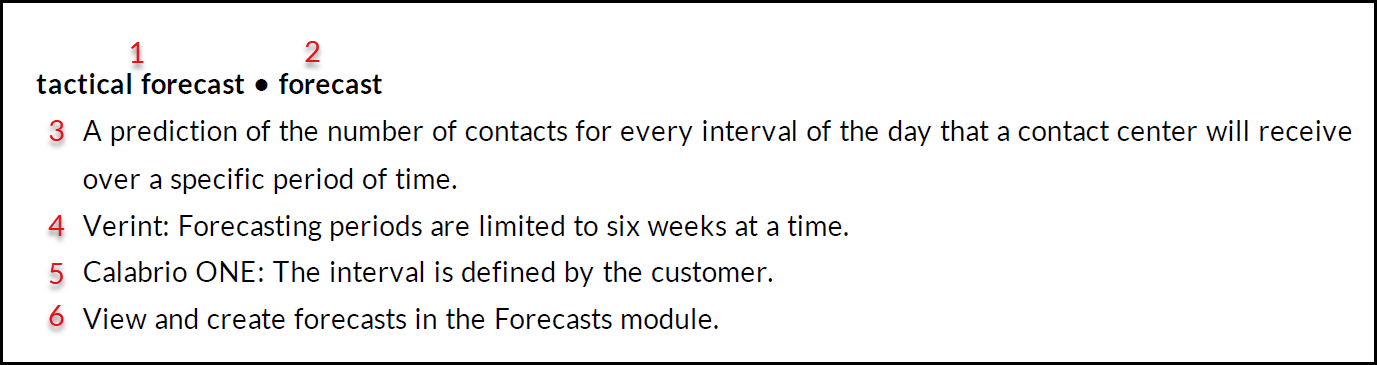WFM and Aspect WFM Terminology Guide
This terminology guide translates terms from Aspect to Calabrio ONE WFM terms that are equivalent or similar. Use this to help acclimate yourself and your team to Calabrio ONE WFM.
General Format
Entries in this terminology guide are formatted in the following way.
[word 1] • [word 2]
This means [word 1] in Aspect WFM is comparable to [word 2] in Calabrio ONE WFM.
NOTE There are also entries that compare multiple words to each other.
For example, description, note • notes.
Below, is an example of an entry in the Verint terminology guide and an explanation of its structure. This guide follows the same structure, except it compares Aspect to Calabrio ONE, not Verint to Calabrio ONE.
Where in the above example.
- Is a Verint WFM term.
- Is a term in Calabrio ONE WFM that is being compared to the Verint WFM term.
- A general definition that is true for both the Verint term and Calabrio ONE term.
- Additional information about the term that only applies to the the Verint version of the word.
- Additional information about the term that only applies to the Calabrio ONE version of the word.
- The location of the feature, field, or component in Calabrio ONE.
NOTE Parts 3, 4, 5, and 6 may or may not appear in a term’s entry depending on the term.
Types of terms
The purpose of this document is to guide you through potential areas of confusion specific to terminology when transitioning from Aspect WFM to Calabrio ONE WFM. Areas of confusion typically manifest because the words in question are homonymous or synonymous. Learn more about how these types of words are handled in this guide below.
| Type | Description |
|---|---|
| Homonyms |
Homonyms are words that are spelled the same and sound the same but have different meanings. There are instances where Aspect WFM and Calabrio ONE WFM use the same word but the words have very different meanings in these two products. A real-world example is bark, which means a tree’s outer layer and the sound a dog makes. The example terms below compare Verint to Calabrio ONE. EXAMPLE project • project
Verint: Projects optimize agent idle times when contact volume is low. Calabrio ONE: Projects are a type of skill. A skill is a staffing forecast that defines a resource need to be fulfilled during scheduling. Projects are primarily used for long-term tasks that do not need to be performed at any particular time or with short intervals. |
| Synonyms |
A synonym is a word that has the same or nearly the same meaning as another word or a phrase. There are instances where Aspect WFM and Calabrio ONE WFM use different words that have the same or similar meanings in the two products. A real-world example of a synonym is big, which is synonymous with large and huge. EXAMPLE security key, security profiles • function permissions
Aspect: A security key gives you ability to access a specific function or data. Security profiles are a set of permissions that control what a user can do and what data they can access. Calabrio ONE: The ability to access a specific function or data. Select the role you wish to modify and click the Functions tab to set function permissions. |
| Same word same meaning | With all these homonyms and synonyms it’s easy to get tripped up. That’s why it’s good to know when something means exactly what you think it means. You can rest easy whenever you see these terms in Calabrio ONE. These are typically universal terms in the workforce optimization industry so there are no surprises here. EXAMPLE audit trail • audit trail A record of changes made by users. Calabrio ONE WFM has both a general audit trail and a scheduling audit trail. Run both types of audit trail reports on the Reports page. |
Aspect • Calabrio ONE
Adherence View • Monitor Agents
Aspect: Adherence View is an add-on module . Adherence view shows real-time data on agent states and how long they have been in that state.
Calabrio ONE: Monitor agents allows you to monitor the current adherence situation to see if there are agents who are not adhering to their schedule. From this view you can take action, for example to modify the agent's schedule, configure alarms for specific agent states, or review agents’ historical adherence.
Navigate to Adherence > Monitor agents.
Audit Trail • Audit Trail
A record of changes made by users.
Calabrio ONE WFM has both a general audit trail and a scheduling audit trail.
Run both types of audit trail reports on the Reports page.
Audit Trail • Schedule History View and restore a shift
The ability to view previous versions of an agent’s schedule and revert to an older version.
View a schedule’s history and restore a shift on the Schedules page.
Budget Analysis Report • Staffing Budget
Aspect: A budget analysis report lets you estimate future needs for staff and equipment.
Calabrio ONE WFM: More specifically, the staffing budget uses information about employed agents and workload from the forecast. The finished budget can then be used to make relevant staffing decisions. Staffing budgets do not consider equipment.
Create staffing budgets in the Budgets module.
Checker Rules • Workflow Control Set
Aspect: Checker rules automatically handle agent requests. You can configure checker rules to approve or deny requests or to force manual handling for schedule changes. Checker rules are triggered by different types of agent requests.
Calabrio ONE WFM: A workflow control set governs the way agents interact with their schedules. This includes absences, schedule publishing, preferences, overtime, and more.
Create workflow control sets in Options. Assign workflow control sets to agents in the People module.
Day of Week Patterns • Workload Day Templates
An estimation of how your contacts and average handle time are likely to be spread out over each day of the week.
In Calabrio ONE WFM, the interval is defined by the customer.
View and create workload day templates in the Forecasts module in Calabrio ONE WFM.
Employee Information • Team, Site, Business Unit
Aspect: Employee information allows you to create a collection of agents.
Calabrio ONE: A team is a collection of agents. A team belongs to a site. A site contains one or more teams and usually corresponds to a physical location. A business unit contains one or more sites. Agents, teams, sites, and business units are segments of the business hierarchy.
Create teams and sites in Options.
Employee Preferences • Employee Preferences
Employee preferences let agents set their own work availability for specific weeks.
Calabrio ONE: Preferences define the following Calabrio agent settings.
- Contract hours
- Contract schedules
- Hourly availability
- Agent preferences
Calabrio ONE’s approach of having these settings separated provides agents with the option to easily change preferences without accidentally changing their contract hours.
Agents can update their employee preferences in MyTime.
NOTE Empower is an add-on module in Aspect that allows users to perform a variety of actions. Therefore, Empower appears multiple times in this guide based on the feature or action that is being described.
Empower • MyTime
Allows agents to view their schedule by day, week, or month.
Empower • Hourly Availability
Aspect: Within Empower, agents set their own work availability for specific weeks.
Calabrio ONE WFM: Hourly availability lets agents register when they are able to work. If an agent doesn’t register any availability, they are considered not available for scheduling.
In the Schedules module, administrators can elect to enable agents to set hourly availability. Add hourly availability in MyTime.
Empower • Schedule
Displays a schedule that includes the start and end times for work shifts, breaks, lunches, overtime, and projects for each agent.
View agent schedules on the Schedules page.
Filter Profile, Security Profile • Global Level of Authorization
Aspect: Use filter profile to control the scope of a user’s view access to employee groups.
Calabrio ONE WFM: You can control how much information is accessible to individual users by setting the global level of authorization for their role. For example, you can limit agents’ access to only information about themselves or their teams.
Set the global level of authorization on the Permissions page.
Forecast • Forecast
A prediction of the number of contacts for every interval of the day that a contact center receives over a specific period of time.
Calabrio ONE WFM: The interval is defined by the customer.
View and create forecasts in the Forecasts module.
Forecast Group • Workload
Aspect: A forecast group is the type of contact a service queue handles such as calls, chats, email, and social media.
Calabrio ONE WFM: A workload is a data set indicating the volume of calls, emails, or other work performed by agents and scheduled. A workload can be seen as a piece of a scenario and it must be connected to a skill.
Forecast Scenarios • Scenarios
A way to estimate how variations in factors (for example, changes in contact volume or service level) will affect the need for resources.
Calabrio ONE: A scenario is a way to estimate how variations in factors, such as changes in contact volume or service level, will affect the need for resources. You can export forecasts from one scenario to another, copy schedules from the default scenario to another scenario, or import schedules from another scenario to the default scenario.
Create scenarios on the Options page. Create forecasts using scenarios on the Schedules page or Forecasts page.
FTE • FTE
The full-time equivalent (FTE) is a way to measure available resources, used to convert available hours into staffing equivalents.
Aspect: System parameters are settings that can be used to define what constitutes an FTE (full-time equivalent) for reporting purposes.
Calabrio ONE WFM: An FTE of 1.0 is equivalent to full time. The value is calculated by taking the number of total scheduled hours divided by the average number of work hours per day that constitutes afulltime employee (eight hours per day for example).
Enter FTE values on the Budgets page.
Group Allowances • Budget Allowance
Aspect: Group allowances set the maximum amount of time off available to a service queue in a year. Agents and supervisors see the remaining balance when creating and approving time-off requests.
Calabrio ONE WFM: A maximum allotment of time or full-time equivalents for how many agents that can be away on a specific day. Budget allowances are used for absence requests and can be applied to any time period. They allow for requests to be automatically approved. Agents are connected to a budget group, and that budget group controls what budget allowance agents’ absences are deducted from.
Create budget allowances on the Budgets page.
Holiday Factors • Special Events (Forecasting), Special Workload Day Template
Holiday factors in Aspect and special events in Calabrio ONE are events that causes contact volume to deviate from normal. They are links between two dates that fall on different days of the week from year to year such as New Years Day, which can occur on any day of the week.
Calabrio ONE: Special events cover two types of abnormal days. They cover abnormal days that affect contact volume but do not recur in a predictable way like one-time incidents such as a snow storm. Special events also cover abnormal days that recur in a predictable way such as New Year’s Eve. Special event days exclude the day from the normal base of statistics and calculates a special base for the re-occurring future dates. You can also apply a special workload day template for special event days to adjust work hours or the call pattern. Dates are set as special events when creating the long-term forecast (or for past dates when cleaning and normalizing old data). Special workload day templates are created and applied when finalizing the forecast. Special workload day templates are for a full day, there can only be one template on a day, and there can be no open hours outside of the open hours in the template.
Create and apply special events and special workload day templates in the Forecasts module.
Housekeeper (Remove Old Data) • Data Retention
Defines how long certain types of WFM data are retained.
Calabrio ONE WFM: Data retention policies focus on retaining data after an agent’s employment has ended. Data retention policies are configured during installation. Contact Calabrio ONE Support Services if you need to update your retention policy.
IDP (Intra-Day Performance) • Staffing
Shows the level of overstaffing or understaffing for a specific date and group of agents.
Calabrio ONE: View staffing levels in the Staffing tab.
Make Official (Trial Schedule Manager) • “Publish Schedule To” Date
The date range for which agents can see their schedules. Schedules are not published until these parameters are set.
Calabrio ONE: Set the “Publish Schedules To” date in Options.
Monthly Updates • Validation
Aspect: Monthly updates are used to show events that cause contact volume to deviate from normal (a power outage for example). The system makes adjustments for the effect of the special event by removing it from distributions and normalizing it in forecasts.
Calabrio ONE: Validation is the process of working through the historical data for a selected period in order to identify data that is not representative for the general forecast. This is essential to ensure the forecast quality. Validation helps you detect days that deviate from the normal workloads.
These deviations can be saved as special events in the Forecasts module.
Official Schedule Editor • Teams
Modules where supervisors, schedulers, and administrators can view and edit agent schedules in bulk.
Aspect: This means copying one agent’s schedule and applying it to another agent’s schedule.
Calabrio ONE WFM: Use copy schedule to move a schedule from one scenario to another scenario.
Copy schedules in the Schedules module.
Perform (RC Setup) • State, State Group
Aspect: The perform (RC Setup) and state features create codes that indicate what agents are doing. Examples include logged on, in a call, and ready.
Calabrio ONE: A state group is a description for a group of raw ACD states that is easier to understand than the raw states. When you view or report on agent states, you are actually using the name of the group, not the raw state from your ACD.
View and manage states or create state groups on the Options page.
Personal Account • Personal Account
Aspect: Personal accounts can be used to set the time-off plans assigned to agents. You can create multiple time-off plans to manage time off for various types of agents (for example, part-time agents and full-time agents).
Calabrio ONE: The maximum number of hours available for an agent to use when requesting time off. Personal accounts set the allowed number of absences (in days or hours) for individual agents. You can set the allowance for a specific period. Calabrio ONE WFM counts the number of scheduled absences within this period, ensuring that planned absences stay within the allowance. Personal accounts are often used in conjunction with human resources policies for paid time off, sick days, and other types of absences.
Manage personal accounts on the People page.
Reserve • Max Seats
Aspect: Reserve is an add-on module. It can limit the maximum number of scheduled agents, but it’s configured using a seating chart. The agent and the workstation have to be scheduled at the same time.
Calabrio ONE: Indicates how many seats (also known as work spaces) are available for agents at a specific site.
Max Seats can be configured in Options.
Routing Set • Subskills, Multisite Skills
Aspect: Routing sets are used to schedule agents to support multiple service queues during the same period of time. Routing sets are used to distribute the staffing requirements to different staff groups (skill combinations).
Calabrio ONE WFM: To achieve a similar setup you can use subskills as a part of multisite skills to distribute the total workload of a skill over several sites. The distribution is made with multisite templates, and agents are connected to the subskills they belong to.
Create multisite skills in the Forecasts module.
Schedule Optimizer • Optimization
Adjusts agents’ breaks and lunches to improve time efficiency. Provides a way to maximize coverage without running a new schedule.
Aspect: Schedule optimizer allows you to optimize any official schedule.
Calabrio ONE: You can optimize for any current or future date with a schedule. Optimizing can move breaks and lunches but can also adjust days off, shift categories, shift lengths, activities, start times, and more.
Optimize schedules on the Schedules page.
Schedule Preference • Work Rule
Aspect: Schedule preference enables agents to update what days of the week and number of hours they are willing to work.
Calabrio ONE WFM: Work rules are used while scheduling to apply restrictions to shifts and work hours. The main target for the scheduling process is to build a schedule that matches all work rules for agents.
Work rules are determined by the selections made at the agent level in the People module.
security key, security profiles • function permissions
Aspect: A security key gives you ability to access a specific function or data. Security profiles are a set of permissions that control what a user can do and what data they can access.
Calabrio ONE: The ability to access a specific function or data.
Select the role you wish to modify and click the Functions tab to set function permissions.
Segment • Activity
Any task that agents perform during their shifts.
Calabrio ONE: Examples include taking calls and answering emails but can also include breaks, meetings, and training. If it appears on an agent’s schedule and is not an absence, it’s an activity.
Activities are set up in Options > Scheduling > Activity.
Segment Memo • Notes
Aspect: A segment memo is text that you can attach to an exception or project in an agent’s schedule. The memo provides more information about the activity.
Calabrio ONE: Notes are text details that can be added to an agent’s shift, not a specific activity, that provide additional information about the shift. There are two types of notes, internal notes and public notes.
Add notes to Day view on the Schedules page. Add notes to shifts on the Schedules page. You can also add notes directly to users on the People page.
Segment Window Rule Set • Rule Set
Aspect: A segment window rule set is a set of agents and work conditions. Work condition profiles let you associate specific work conditions with agents instead of associating conditions only with work shifts. A segment window rule set can be configured to specify routine activities that occur during every work shift such as breaks and lunches.
Calabrio ONE: A rule set is a set of rules for a shift. That is, they are settings for length and possible start and end times for various activities in a shift and for the shift itself. Shifts are then generated according to these rules.
Create rule sets on the Schedules page or Shifts page.
Segment Worksheet • Copy Schedule
Aspect: Allows you to copy one agent’s schedule and applying it to another agent’s schedule.
Calabrio ONE: Copy agents’ schedules and apply their schedules to the schedules of other agents.
Copy schedules in the Schedules module.
Shifts, Master Templates • Rule Sets, Shift Bags
Aspect: Shifts and master template allows you to identify the hours and days when agents can work. Master templates are part of a template-based scheduling model that allows you to create schedules without looking directly at agents contracts or preferences.
Calabrio ONE: Rule sets and shift bags can be used for a similar effect. A rule set, the basic template of the shift, is configured, and then made into shift bags, which are a collection of rule sets. Categories can add an additional layer of configuration (for example, AM, PM, and night shift categories).
Create rule sets on the Schedules page or Shifts page. Create shift bags on the Shifts page.
Shrinkage • Shrinkage
How much time is lost in the contact center due to scheduled or unscheduled activities. Shrinkage includes a wide range of events that result in agents not being available to handle contacts.
Calabrio ONE: Shrinkage operates differently depending on if you’re on the Forecasts page or Budgets page.
On the Forecasts page, shrinkage defined for the skills (and in the forecast) is the loss of resources because of unplanned absences, such as sick leave. This is the type of shrinkage that you can view on the Schedules page.
On the Budgets page, shrinkage is used to consider that people will be on vacation and other types of leaves. Efficiency shrinkage is used to consider that people will be in meetings, trainings, etc.
Establish an expected amount of shrinkage on the Forecasts page or Budgets page, and use shrinkage data during scheduling and intraday management.
Site, Team, Business Unit (self defined) • Business Hierarchy
Aspect: A business unit is a collection of one or more teams. Sites, teams, and business units are self-defined within the employee tree.
Calabrio ONE: The business hierarchy describes your organization, organized into sites and teams. The business hierarchy is shown in the main portal's left panel for many modules and where you select sites, teams, or agents.
A business unit sits at the top of the business hierarchy. It contains one or more sites. A site contains one or more teams and usually corresponds to a physical location. A team is a collection of agents.
A business hierarchy is created in Options > Organization Hierarchy. Business units are defined during installation. If you need to add more business units, contact Calabrio ONE Support Services.
Special Operating Hours • Special Workload Day Template
Aspect: Special operating hours mark when a service queue is closed and therefore not able to handle customer contacts. Typical special operating hours are national holidays. Special operating hours should not be used for days when the service queue is routinely closed, such as weekends.
Calabrio ONE WFM: A special workload day template is used to define unique events that deviate from the settings in the standard workload day template. Settings in the special workload day template are specific for an interval of the day, for a specific date, or for a combination of intervals and dates.
Special workload templates are created in Open Forecast on workload day view.
Staff Group • Budget Group
Aspect: A staff group is an organizational term that indicates what an agent is able to work.
Calabrio ONE WFM: Skills can be grouped together in a budget group to create a staffing budget for those skills. Put skills that share resources in the same budget group. Resources are shared between two skills when there are agents that have both skills. If an agent gets an absence request approved, the staffing level of all skills within the budget group will be affected, directly or indirectly.
Create budget groups on the Budgets page.
Staff Tolerances, Checker Rules • requests, Grant the chatbot
Aspect: Staff tolerances let agents add overtime, voluntary time off, or both to their schedules when an administrator or scheduler invites them to do so. Checker Rules are the configurable conditions for requests.
Calabrio ONE: Requests for time off, working extra hours, and other custom text-based requests can be viewed in Requests in MyTime.
Grant is an AI bot that checks for the possibility for overtime or voluntary time off and lets agents adjust their schedules if staffing allows.
To access Grant, enable the “Grant” MyTime function permission.
Copyright © 2023, 2024, 2025 Calabrio, Inc. All rights reserved.