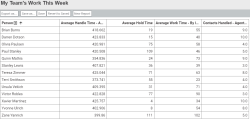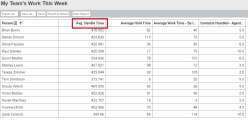Basic: Change the text in a heading
The first column in our basic report is the measure “Average Handle Time - Agent by Interval and Service Queue,” but the name gets cut off. Let’s change the name to “Avg. Handle Time.”
- Click the report (in the Reports list).
- In the Question panel on the right side of the page, under What, click the measure with the name you want to change. The Measure window opens.
-
Enter <HEADING “new text here”> in the Content Attributes field.
EXAMPLE To change the heading to “Avg. Handle Time,” enter <HEADING “Avg. Handle Time”>
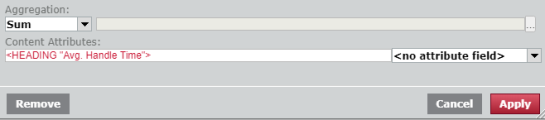
The <angle brackets> are not technically required for a simple change like this, but they will become very important later, so it’s good to get used to them now. -
Click Apply. The Measure window closes, and the text that you entered appears as the heading for the measure. Neat!
Let’s do the same thing for the rest of the headings. Ah, much easier to read!
- Click Save.