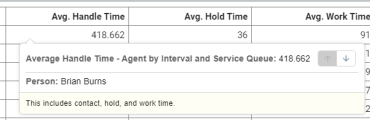Basic: Add a note
Follow these steps to add information that appears when you click a value for the measure.
EXAMPLE The first column in our report lists each agent’s average handle time, but which kinds of activities are included in this number? You want to share this report with a new supervisor, and you want to tell them that this number includes time spent on the phone, time when the call was on hold, and time working after the call.
- In the Question panel on the right side of the page, under What, click the measure that needs a note. The Measure window opens.
-
Enter <NOTE “note text here”> in the Content Attributes field.
EXAMPLE You want to add a note that says, “This includes contact, hold, and work time.” Enter <NOTE “This includes contact, hold, and work time.”>
- Click Apply. The Measure window closes.
-
Click a value to see the note.
- Click Save.