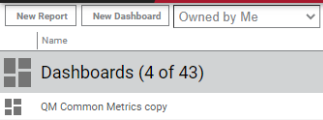Put multiple dashboards on your home page
You found some great dashboards (or made some great ones: see Build your own dashboard), and you don’t want to limit your home page to just one dashboard. Here’s how to quickly move between multiple dashboards from your home page.
Step 1: Copy any pre-built dashboards
If you made the dashboards yourself, skip this step.
- On the Data Explorer page, right-click a dashboard, and select Copy.
- Repeat Step 1 until you have copies of all the dashboards you want to add to your home page.
Step 2: Create a navigation bar
-
Select Owned by Me from the drop-down list in the upper left corner of the page. Dashboards that you copied appear in the list with “copy” at the end of their names.
- Set one dashboard as your home page (see Make a dashboard your home page).
- Click the dashboard to open it.
- Click Edit Dashboard (upper right corner of the page).
- Click Page Settings (upper left corner of the page). The Properties window opens.
- Click Nav Bar.
- Click Add Filter (the + icon).
- Select Select Reports & Dashboards from the first drop-down list.
- Select the dashboards you want to link to.
- Click Apply. The Properties window closes.
-
Click Save (upper left corner of the page). Links to all the dashboards you selected appear at the top of the dashboard.
- Repeat Steps 3—11 until all dashboards have links to each other. If you rename a dashboard later, its link updates automatically.