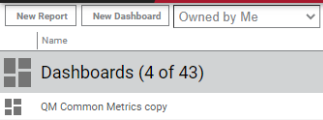Customize a pre-built dashboard
You’ve found a pre-built dashboard that’s pretty good but not exactly what you need. Maybe it has way too many reports and widgets, or maybe some of the reports aren’t relevant to you. You can customize this dashboard until it’s a work of art.
- On the Data Explorer page, right-click a dashboard, and select Copy.
-
Select Owned by Me from the drop-down list in the upper left corner of the page. Dashboards that you copied appear in the list with “copy” at the end of their names.
- Click the dashboard to open it.
- Click Edit Dashboard (upper right corner of the page).
-
Make as many of these changes as you like. Click Save when you’re finished.
To do this Do this Delete a panel
Click Delete (the X) in the upper right corner of the panel.
Resize a panel
Click and drag the bottom right corner of the panel.
Move a panel
Click and drag the gray bar at the top of the panel.
Add a panel
See “Add panels to the dashboard” in Build your own dashboard
Change a panel’s background color
- Click Edit.
- Select Properties. The Properties window opens.
- Click the square next to Background. The Background window opens.
- Clear the Use inherited color check box.
- Select a color.
- Click Done. The Background window closes.
- Click Apply. The Properties window closes.
NOTE To change the background color for the whole dashboard, click Page Settings (upper left corner of the page), and follow the same steps.
View your customized dashboard
Click Save (upper left corner of the page).