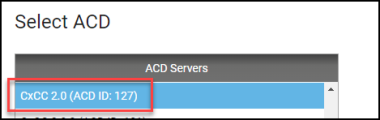Connect WFM to Cisco Webex Contact Center 2.0
The Integrations page enables you to configure, modify, and deploy Calabrio ONE WFM integrations for historical and real-time adherence to your CWCC 2.0 platform. This topic explains in detail, the procedure for configuring Calabrio ONE WFM if you are using 2.0 (programmatic APIs).
NOTE If you experience issues contact Calabrio Support for assistance. Send a Calabrio technical support request here: calabrio.com/support-request/
Prerequisites
- You have the Super administrator role within WFM.
-
Cisco Webex Contact Center 2.0 must be configured on the Application Management > ACD Configuration page. See Connect to Cisco Webex Contact Center 2.0 for more information.
- Gather the following information on your Webex Contact Center ACD from the ACD Configuration page (Application Management > System Configuration > ACD Configuration).
API URL — This is your Cisco Webex CC Base URL.
Calabrio ONE Server ID — This is a Calabrio ONE ACD ID designated to uniquely identify CWCC.
Tenant ID — This is the unique alphanumeric identifier of your Calabrio ONE tenant account.
Page Locations
WFM > WFM settings > Integrations > Cisco WebEx CC (Prog. API 2.0) - Historical
WFM > WFM settings > Integrations > Cisco WebEx CC (Prog. API 2.0) - RTA
Procedure
NOTE You must configure the historical data integration before you can configure the real-time integration. This is because the agent sync process from the contact center platform relies on historical data collection. All other types of integrations, such as the user import, can be configured in any order.
Configure a new or update an existing integration
-
Navigate to WFM > WFM settings > Integrations > Cisco WebEx CC (Prog. API 2.0) - Historical.
-
Click
 to configure a new integration, or click
to configure a new integration, or click  to update an existing integration.
to update an existing integration. -
Enter the required information in the available fields. Hover over the information icon next to each field and read the description carefully. Default values are, when applicable, shown in the Settings field.
-
Cisco Webex CC Base URL — Enter the complete base URL of the Webex Contact Center API, including the protocol identifier. This is the API URL value for your ACD.
-
Server ID in Calabrio ONE — This is a unique ACD ID for CWCC. After configuring your CWCC ACD on the Application Management > System Configuration > ACD Configuration page, locate your Server ID (also known as ACD ID) value in the ACD Servers list.
-
Tenant ID in Calabrio ONE — Enter your specific Calabrio ONE Tenant ID value. This is your Calabrio ONE Tenant ID. It is not the CWCC Tenant ID value you entered on the ACD Configuration page.
-
To identify your Calabrio ONE Tenant ID, navigate to Application Management > User Configuration > Users.
-
In the User Information section, select any user from the Select User drop-down list.
-
Find the Associated Groups and Teams section and note the first line that appears in the list. This is your Tenant ID. Return to the Cisco Webex Contact Center (Prog. API 2.0) Integrations page. Contact Calabrio Support if you cannot locate the Tenant ID.
-
-
-
Click Save to save your changes.
-
Once saved, the Deploy button is enabled. Click Deploy to apply the saved changes and start the integration.
-
After configuring the historical data connector, navigate to WFM > WFM settings > Integrations > Cisco WebEx CC (Prog. API 2.0) - RTA and repeat these steps to configure the real-time adherence connector.
NOTE The deployment process might take up to 5 minutes. Once complete, a green check mark and a message are shown. Hover the mouse pointer over the check mark to show the date and time for the most recent deployment. If a red X is shown instead of a green check mark, contact Calabrio Support Services.
Version 2.0 Limitations
In/out direct contact count and duration are not available for agent performance statistics.
"Overflow" is not available as a metric.
Related topics
For more information, read the Calabrio ONE Cloud Integration Guide for Cisco Webex Contact Center available